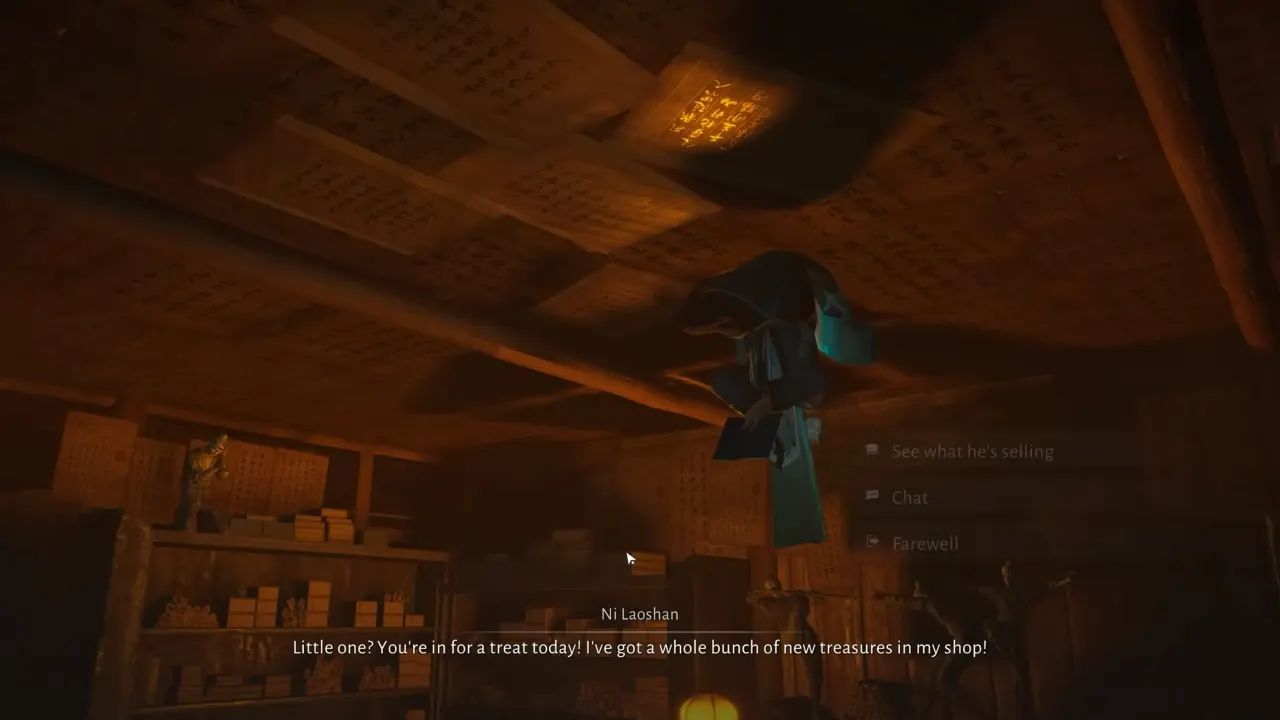Can more than one person play Minecraft on a single computer, each using their own account? The quick answer is yes, but with a few caveats. To team up in the Overworld or face off in PvP with your own skins and stats, I’ll break it all down in this guide so you know what’s possible (and what’s not) on one gaming rig in Minecraft.
Does Minecraft Support Split-Screen on PC?
No, Minecraft on PC doesn’t officially support split-screen. That feature is currently reserved for consoles including Xbox, PlayStation, and Nintendo Switch. On these platforms, up to four players can play together locally with split-screen. Though on a computer, Minecraft Java and even Minecraft Bedrock on Windows don’t natively allow split-screen gameplay. So does that mean you’re limited to one player at a time? Not necessarily.
How Two Players Can Play Minecraft on the Same PC?
Just because Minecraft doesn’t support native split-screen doesn’t mean you can’t run multiple Minecraft instances on one computer. It only takes to apply a few tricks and decent system specs in your computer hardware.
Option 1: Multiple Minecraft Instances with Separate Accounts
You can open two separate Minecraft windows on the same PC, each logged in with a different Microsoft or Mojang account. This allows two players to join the same world or server from the same machine. But you’ll need a secondary input device (like a second mouse and keyboard or controller) and possibly third-party software to make it work.
Most players do this setup using tools like:
- Multiboxing via sandboxing software (e.g., Sandboxie or MultiMC)
- Multiseat setups (configuring your computer as two “virtual desktops,” each with its own controls)
- Virtual machines, although this is advanced and hardware-intensive
This method works best for tech-savvy players or setups where two monitors are available. If you’ve got a beastly PC and love to tinker, it’s doable and actually interesting way.
Tip: Make sure you own multiple Minecraft accounts. Mojang/Microsoft doesn’t allow the same account to be logged in on two devices (or instances) at the same time. Further, multiboxing or running two instances simultaneously on one PC is unsupported by Mojang and is done at your own risk.
Option 2: LAN Servers with Account Switching (One Player at a Time)
If you don’t need to play at the same time but still want to use different accounts on one computer, Minecraft makes that easy. Simply log out of one account, switch to the other, and you are a different player for now with a different skin and different world progression.
You can even run a LAN server on your local network (i.e., on a home server or another PC), and any player can log into that from the same computer, one at a time. It’s not real-time multiplayer, but if you’re doing collaborative builds and taking turns, it works good and doesn’t need any third-party software.
If you play Minecraft Java Edition with launchers like MultiMC or Prism Launcher, you can configure multiple instances and switch between different accounts easily. These launchers let you manage profiles, modpacks, and login credentials independently, which is very handy if your friends or family play on the same PC but with their separate accounts. Still, only one person can actively play at a time unless you go down the multi-instance or virtual machine route mentioned earlier.
Is Split-Screen Possible on Console for Minecraft?
If you’re looking for the easiest way to play Minecraft together on the same screen, consoles still do it better. Plug in a couple of controllers, log into your Xbox Live or PlayStation Network accounts, and you will be ready to mine and craft side by side with your friend. Sadly, this kind of native couch co-op hasn’t made its way to PC, and considering how long it’s been requested, it’s unlikely to arrive anytime soon. Mojang’s focus for PC is still centered around online multiplayer and modding freedom, rather than local multiplayer.
If you’re hoping to play Minecraft locally with a buddy, it’s better to run it on a PlayStation 5 or an Xbox for the best experience. But if you’re committed to doing it on PC, with some elbow grease and the right tools, it’s possible.