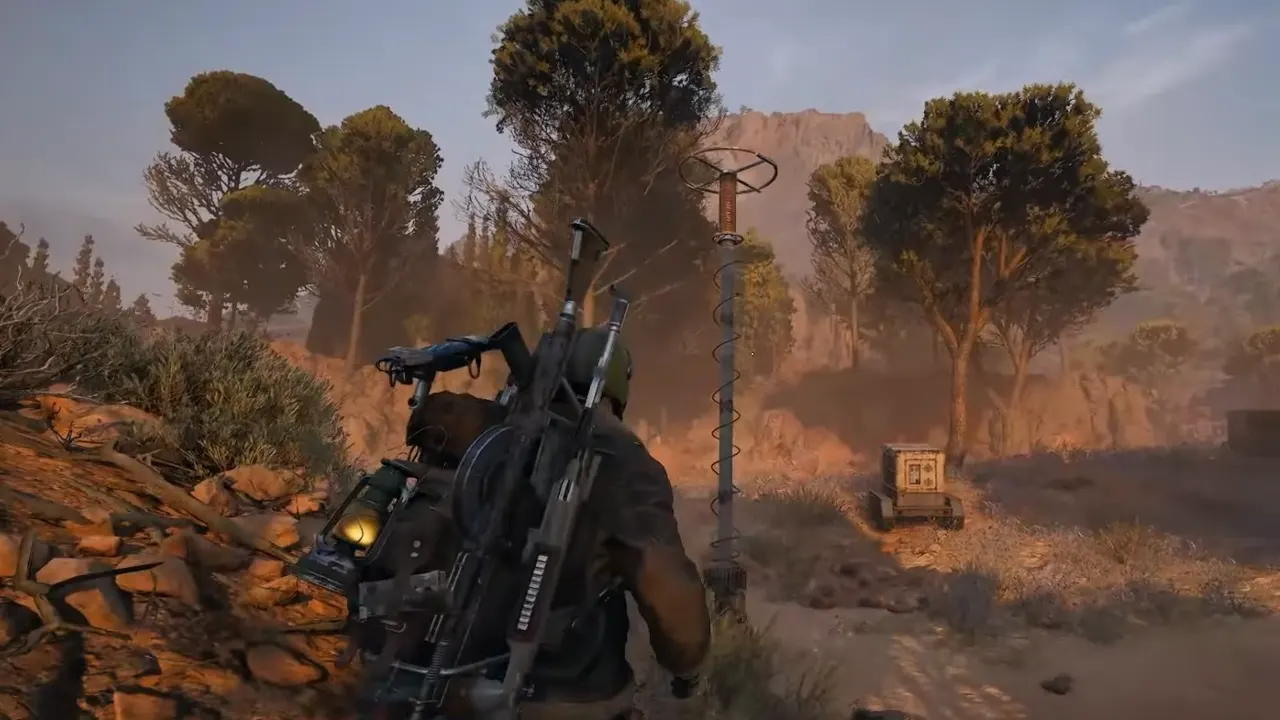League of Legends usually runs fine even on mid-range hardware, but sometimes the game throws an annoying error on its launch, “Could not Initialize Graphics Device.” This message indicates that your PC and the LoL client aren’t compatible with the graphics driver, DirectX setup, or your system settings.
It’s not a bug linked only to weak machines either. Players with latest GPUs (including Intel Arc, RTX cards, and AMD cards) report facing it. Thankfully, you don’t need to panic or reinstall Windows, there are easy fixes that usually get you back into Summoner’s Rift in League of Legends.
“Could not Initialize Graphics Device” Error in LoL, Explained
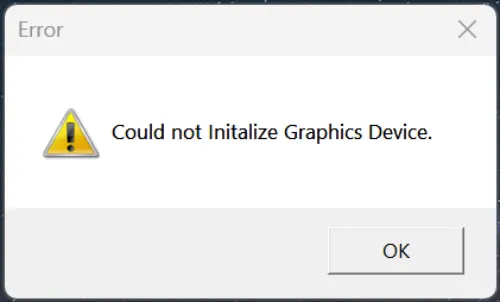
This error means the League client tried to start but couldn’t connect properly to your graphics system. In plain terms, the game isn’t able to detect your GPU device. Common reasons include outdated or broken graphics drivers, conflicts between DirectX and your current Windows build, League of Legends loading with the wrong GPU (common on laptops with both integrated and dedicated graphics), and corrupted config files that push unsupported graphics settings.
It’s not usually a hardware or Windows failure; most players fix it with driver & OS updates or by resetting settings. In other words, your graphics card is seldom “dead,” it’s software just isn’t making a connection correctly.
How to Fix LoL “Couldn’t Initialize Graphics Device” Error
Update or Reinstall Your Graphics Drivers
This error almost always has a driver angle. Outdated or corrupted GPU drivers prevent the game from syncing into your hardware properly.
- For NVIDIA/AMD: Head to GeForce Experience or Radeon Software and install the latest stable drivers. If you have already updated recently and the issue started after that, then roll back to a previous version and see if the issue solves
- Intel Arc players: Intel community confirmed this exact error was due to driver problems. Install the latest Intel GPU drivers from the official website, which usually clears the error.
If updating doesn’t work, do a clean reinstall by removing the previous with a tool like DDU (Display Driver Uninstaller), then install fresh from the graphics card manufacturer’s site.
Check DirectX and Windows Updates
League depends on DirectX, and mismatches between the game and your system libraries can trigger this startup failure. Make sure DirectX 12 (and the DirectX 11 runtime for compatibility) is fully updated. Run dxdiag in Windows search to confirm your DirectX version and check for errors.
Always keep the system OS updated because it not only comes with new updates and Windows features but also introduces many optimizations to make sure your PC runs without issues. Some players reported the problem vanished after a new cumulative Windows update.
Also, make sure the system’s Microsoft Visual C++ Redistributables are installed and updated. These runtime libraries are a must for the majority of PC games, and League is no exception. Missing or outdated packages can cause graphics initialization errors similar to DirectX issues. You can install the latest versions directly from Microsoft’s official site.
Reset Config Files and Game Settings
Sometimes LoL tries to load graphics settings your hardware can’t handle after a patch. Deleting the config files forces the game to rebuild them with safe defaults.
- Navigate to:
C:\Riot Games\League of Legends\Config - Delete game.cfg and input.ini.
- Relaunch League, it will regenerate all those files with default values.
If you open the client after that, tweak your graphics back up step by step.
Force LoL to Use the Right GPU
On laptops or PCs with multiple GPUs (like Intel integrated + NVIDIA), the game might default to the wrong one, which might result in “couldn’t initialize graphics device” error.
- Go to Windows Settings > Display > Graphics settings.
- Add
LeagueClient.exeandLeague of Legends.exeto the list. - Set them to High Performance to force the dedicated GPU to run the game.
This resolves cases where the game tries to initialize on the weak built-in graphics and fails.
Run the Game as Administrator and in Compatibility Mode
Permissions and compatibility flags can also stop the game from initializing graphics.
- Right-click
LeagueClient.exe→ Properties → Compatibility tab. - Check Run this program as administrator.
- If that alone doesn’t help, also test with Windows 10/11 compatibility mode.
Many users on Reddit reported that running the game with admin rights alone fixed the pesky error for them.
Try Riot’s Repair Tool
Another way is to use Riot’s built-in repair tool. Open the Riot Client, click the profile icon > Settings > League of Legends, and hit Repair. This process checks for corrupted or missing files and replaces them automatically.
If that doesn’t work, you can also run Riot’s standalone Hextech Repair Tool, which resets settings, reinstalls key dependencies, and fixes network issues. It’s quicker than a full reinstall and often solves the “Couldn’t Initialize Graphics Device” error.
Reinstall League of Legends
If none of the above (including Riot’s repair tools) works, then the client itself may be broken. Riot’s repair can usually patch things up, but in rare stubborn cases, a clean reinstall is the best fix left.
- Uninstall LoL completely.
- Delete leftover folders in
C:\Riot Games. - Reinstall from the official Riot Client.
Even if the last reinstall resort doesn’t fix the problem for you, then you should contact Riot Support to get official help. Include your DxDiag report (type dxdiag in Windows search and save the file) and your LoL log files from the Riot Client. This gives support staff the full picture of your system setup and makes it easy for them to pinpoint what’s blocking your graphics card from being detected by the game.