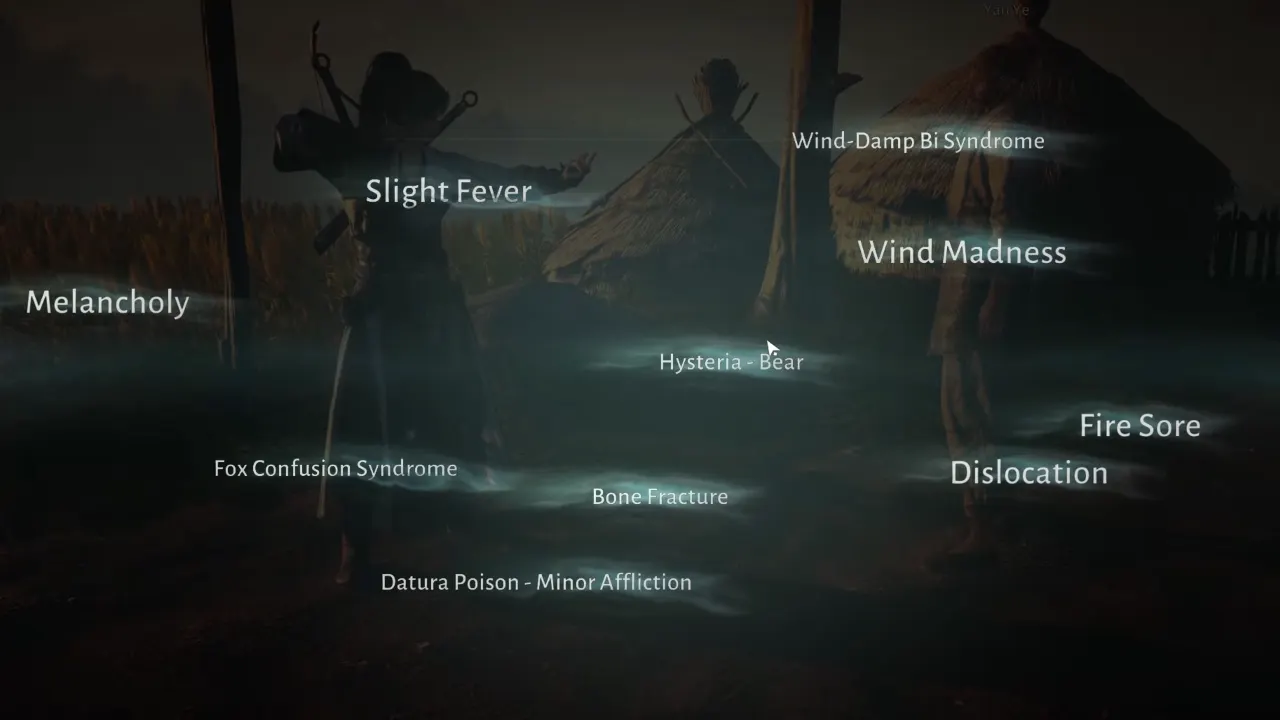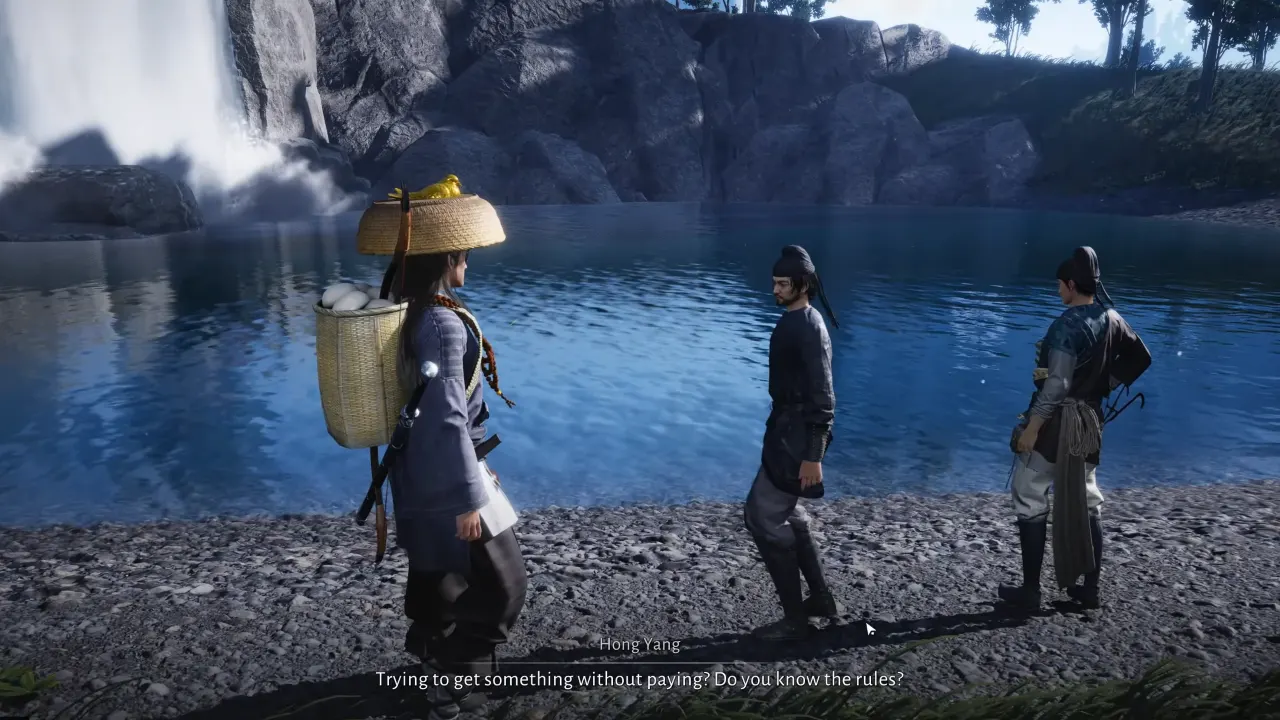Struggling with audio issues in Alan Wake 2? You’re not alone! Whether it’s lip-sync delays, sound cutting out, or total silence during those gripping cutscenes, these issues can be a real bummer. But don’t worry, we’ve got you covered. In this guide, we will walk you through some handy fixes for these annoying audio problems, no matter if you’re gaming on a PC, PlayStation 5, or Xbox Series X/S.
How to Fix Alan Wake 2 Audio Issues on PC
If you’re enjoying Alan Wake 2 on your PC but face sound problems like choppy, crackling, or even muted audio, you’re not alone. This can mess with the whole vibe of the game, but no worries, we’ve got some tips that can fix things up.
First off, the classic: Restart your PC and the game. It’s the go-to move for a reason – a restart of your computer can work wonders, refreshing both your system and the game, and might clear up those audio gremlins.
If that doesn’t do the trick, you can also update your audio drivers. These are very important as they help your PC link correctly with your sound card or device. Outdated or wonky drivers can lead to all sorts of sound issues. Here’s how to update them:
- Press the Windows key + X and go to Device Manager.
- Look for ‘Sound, video, and game controllers‘ and expand it.
- Right-click on your audio device and hit ‘Update driver‘.
- Choose ‘Search automatically for updated driver software‘ and follow any on-screen instructions. It will scan the drivers and install them if there are any new ones available.
- If the drivers are updated, restart your PC and game to see if that fixed it.
Another way is to play around with your audio settings, click on the speaker icon in the lower right corner of your screen, select ‘Open Sound settings‘, and start experimenting. Try changing the output device, adjusting the volume, fiddling with spatial sound, or sound modifications. And there’s a ‘Troubleshoot sound problems‘ option to test your sound, too.
Lastly, let’s not forget about the integrity of your game files. If they’re missing or corrupted, that could be your culprit. To check this on Steam, for example, follow these steps:
- Open Steam and head to your Library.
- Right-click Alan Wake 2 and select ‘Properties‘.
- Go to the ‘Local Files‘ tab and click on ‘Verify integrity of game files‘.
- Sit tight while it does its thing, then restart your game.
Give these a try and hopefully, you’ll be back to enjoying Alan Wake 2 with perfect sound in no time.
How to Fix Alan Wake 2 Audio Issues on PS5
If you are dealing with the same AW2 audio issues on your PlayStation 5, it can be a bit of a head-scratcher, as there’s no one-size-fits-all solution. But let’s try a few things that might just do the work:
- It’s simple but sometimes just restarting your PS5 and the game can surprisingly fix those audio glitches.
- If you’ve got the game installed on an HDD, consider switching to a faster SSD and reinstalling the game on this drive. It’s not just about quicker loading times; it could perk up the game’s performance, audio included.
- Tab the PS button on your controller and navigate to Sound > Audio Output. Here, you’ve got many options, try switching up the output device, playing with the audio format, or adjusting the 3D audio settings. There’s a Mono Audio option you can toggle on or off, too to check out if the problem solves.
- Keep an eye out for game patches, the devs might roll out updates specifically targeting these audio issues on the PS5. So, always make sure your game is up to date.
How to Fix Alan Wake 2 Audio Issues on Xbox
If have you been playing Alan Wake 2 on your Xbox console, you may noticed the audio acting a bit weird during the cutscenes. Sometimes, the sound doesn’t quite match up with the characters’ lips, or it might just vanish into the air. Especially when you want to keep up with the story and all the dialogue.
Fixing that audio glitch on your Xbox Series X can be very straightforward. Here’s a quick guide to get things back on track:
- First, hit that Xbox button on your controller.
- Then, head over to “Profile & system” and go into “Settings.”
- Go to the “General” menu and find “Volume & audio output.”
- In the “Speaker audio” section, select “Stereo uncompressed.”
- After that, re-run the game and see if the audio’s behaving nicely now.
This easy method usually clears up most audio issues on the Xbox Series X. But, if you’re still getting the problem, consider reinstalling Alan Wake 2 or checking for any new game update patches.
Read Next: