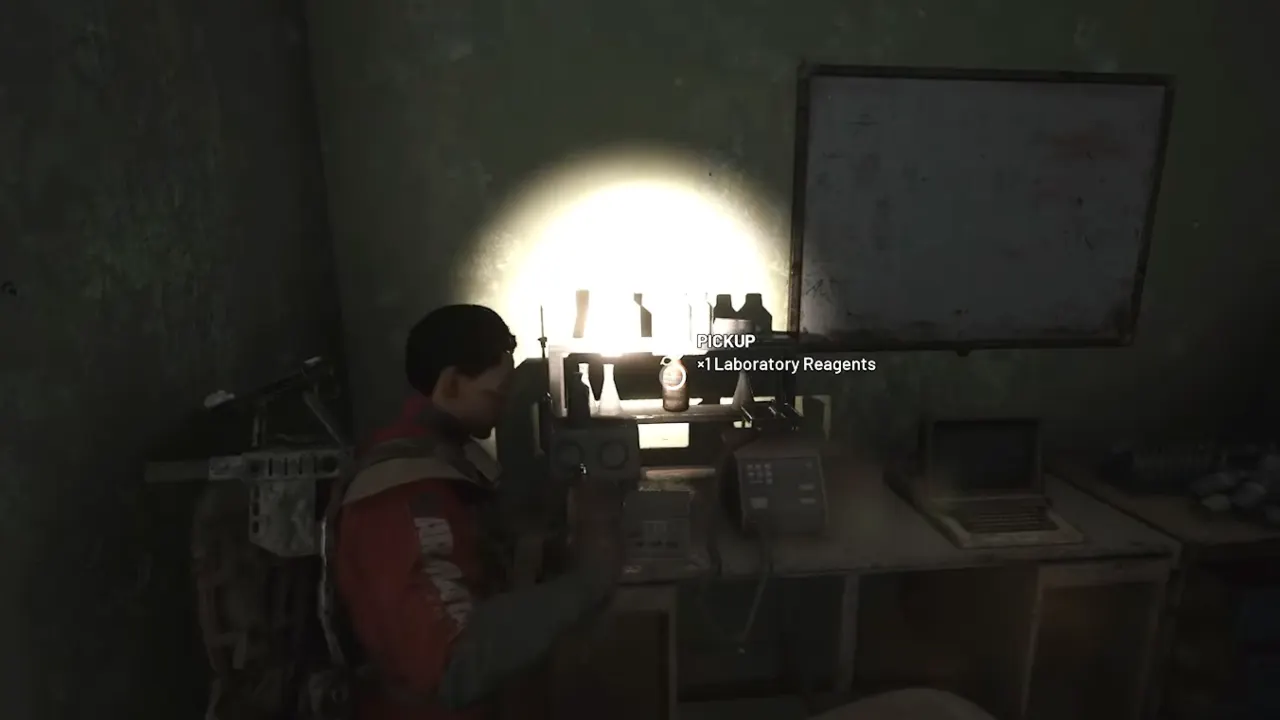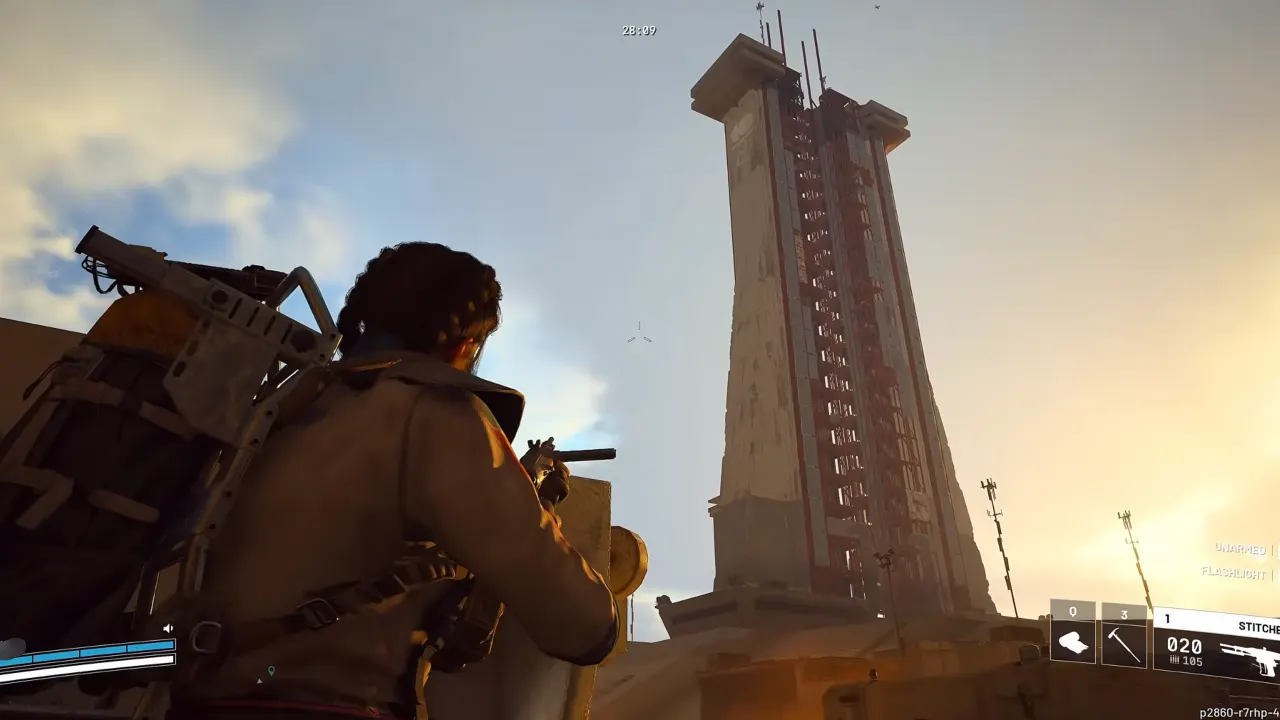Battlefield 6 is a brutal stress test for your CPU. Even with a powerful GPU, you can face 100% CPU usage while your card chills at half load. Stutters, inconsistent FPS, and sluggish animations are the usual signs. The problem isn’t always the weak processor but more often, the system chokes somewhere else due to bad memory settings, BIOS options turned off, or the game’s own CPU-heavy simulation hammering a single thread too hard. If you’re also facing processor related issues in the new FPS shooter, here’s how to fix the CPU bottleneck in Battlefield 6.
- Related: How to Spot Enemies in Battlefield 6
1. Enable XMP or EXPO in BIOS
The biggest “I can’t believe that was it” fix. Many players found their RAM paced a lot slower than its rated speed, such as 2133 MHz instead of 3200 or 3600 MHz. When that happens, the CPU starves for data, which leads it to hit 100% in work.
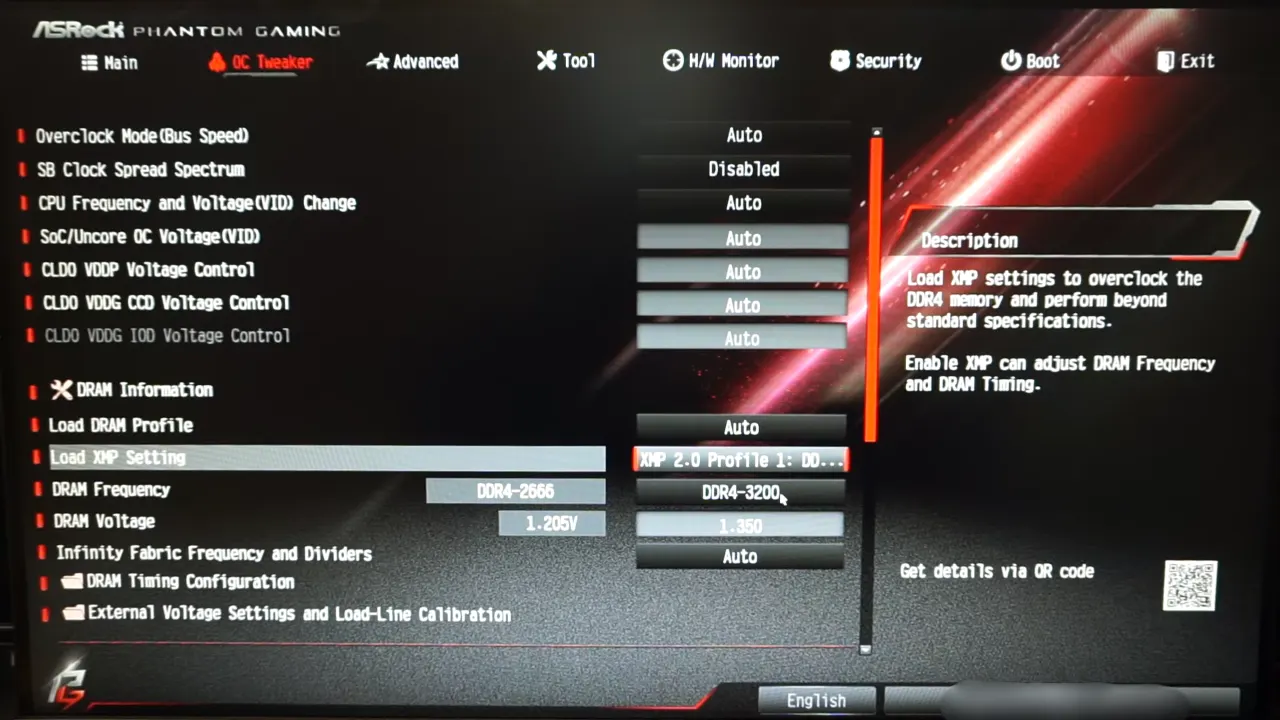
Here’s what you do:
- Restart the PC and head to the BIOS.
- Find the XMP (for Intel) or EXPO (for AMD).
- Turn it ON and restart.
That’s literally it. Your memory will now run at the correct advertised RAM speed and timings. Players have reported 20–40 FPS increase and better gameplay performance after this. Battlefield 6, like previous entries, is very memory-latency sensitive, so fast RAM removes a big load from the processor’s shoulders.
If your PC boots loop after enabling XMP, it means RAM or motherboard might not configure with the current profile. Then choose the low-speed XMP profile if your kit offers two.
2. Check Your RAM Configuration
RAM installed in the wrong slots can also be another reason for CPU bottleneck in BF6. Sounds reckless, but it happens. If the sticks are not in the right slots for dual-channel, your CPU bandwidth will be halved. Open your motherboard manual or search online for the correct placement (it’s usually slots 2 and 4 from the CPU). Battlefield’s large open maps hammer memory bandwidth, so you’ll feel this one instantly.
3. Enable Above 4G Decoding and Resizable BAR
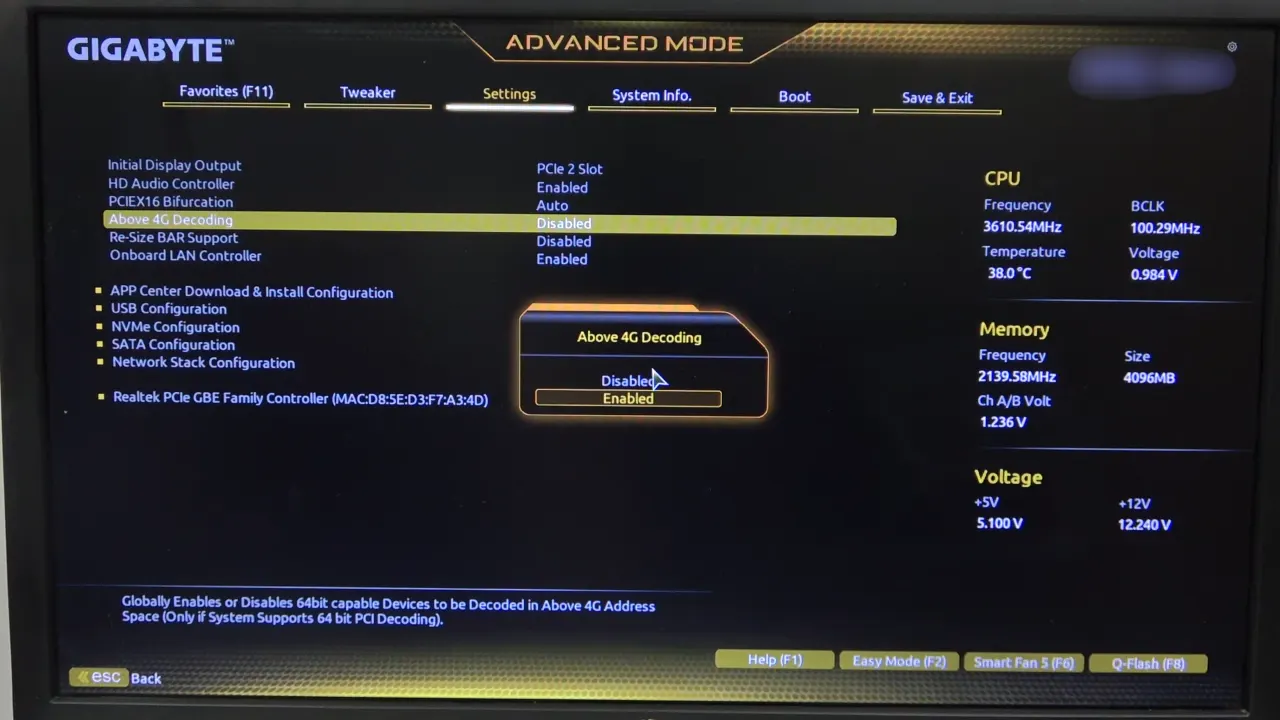
Another BIOS setting that can give surprising performance bumps is Above 4G Decoding and Resizable BAR (ReBAR). These let your CPU and GPU communicate more effectively, reducing CPU strain in many games. In Battlefield 6, a few players saw noticeable gains even up to 10–15% higher average FPS, with these options enabled. If your BIOS resets during updates, check these settings afterward; some mobos revert them to default “Disabled”.
4. Disable CPU C-States
Disabling C-States in BIOS can also offer a good increase in minimum FPS and reduced weird dips. C-States are power-saving features that allow your CPU cores to “sleep” when not required, but in CPU-heavy games like Battlefield, they can cause latency spikes when cores continuously wake and sleep.
Turning off C-States forces all cores to remain active, which asks the chipset to draw more power but gives great frame pacing. It’s usually better on Intel chips that have aggressive power management.
5. Enable the EA Overlay
Another fix is to make sure the EA overlay is enabled inside the launcher because it stabilizes the FPS. The game probably sometimes has resource allocation issues without it. It’s not a guaranteed fix for everyone, but if you’re using the EA App version of BF6, turn on the overlay and test a few rounds. It won’t hurt to try.
6. Balance Graphics Settings Around the CPU, Not the GPU
Battlefield 6’s maps are massive, with AI, destruction physics, and server calculations all falling on your CPU. Cranking down every graphics setting doesn’t necessarily fix CPU bottlenecking — in fact, it can make it worse because you remove load from the graphics card, and ask CPU to handle maximum frame rendering.
Instead, you should:
- Keep textures and render scaling high (to push GPU usage up).
- Reduce post-processing, ambient occlusion, and shadows as these hit the CPU very hard.
- Keep DLSS or FSR on Balanced or Quality modes to offload some work to the card.
This rebalances the system so the processor isn’t maxed out trying to process everything itself.
7. Check for Background Processes and Browser Tabs
It sounds trivial, but if you close down browsers (especially Chrome or Edge), you likely get 30–60 more frame rates. Battlefield 6 eats threads for breakfast, and anything running in the background — Discord overlays, Chrome tabs, RGB software, you name it — can steal cycles from your CPU. Open Task Manager before you launch BF6 and hit “End Task” for every process and service not required, primarily background game recorders or browser processes.
8. Don’t Undervolt Too Aggressively or Overclock Recklessly
You might have tried to fix stutters by undervolting or overclocking, but it made things worse. Battlefield 6’s engine doesn’t work well with unstable CPU behavior. If you’re overclocking, make sure your voltages are stable and temperatures are under control. If the CPU bounces around 100°C, it’ll throttle and then instant bottleneck. Ryzen X3D users should especially avoid heavy overclocking; these chips already operate close to max performance and can behave worse with manual tweaks.
9. Upgrade Your RAM
Battlefield 6 eats memory, a lot of memory. On 16GB systems, you’ll often see 70–80% RAM in use, thus forcing the CPU to handle more memory paging and data juggling. With a RAM upgrade to 32GB, the processor and graphics card in your PC hardware will have breathing room, which cuts down on micro-stutters and extra load.
10. Check for BIOS and Chipset Updates
If you have built your PC a while ago, its BIOS might be old and needs to be updated. New BIOS updates mostly include CPU microcode fixes and better memory training, which improve how your CPU handles heavy games. The same goes for chipset drivers. So update them from your motherboard’s support page.
11. Don’t Panic About 100% CPU Usage
Battlefield 6 will fully use your CPU because that’s how Battlefield Studios built it. What’s important is if your GPU usage remains high and frame times are stable. If the CPU is maxed but you still get consistent FPS without delay or lag, that’s not a bottleneck but only the processor’s full use. CPU bottleneck issue happens when it reaches 100% but the GPU stays below 80% usage with drops and stutters.
Read Next: