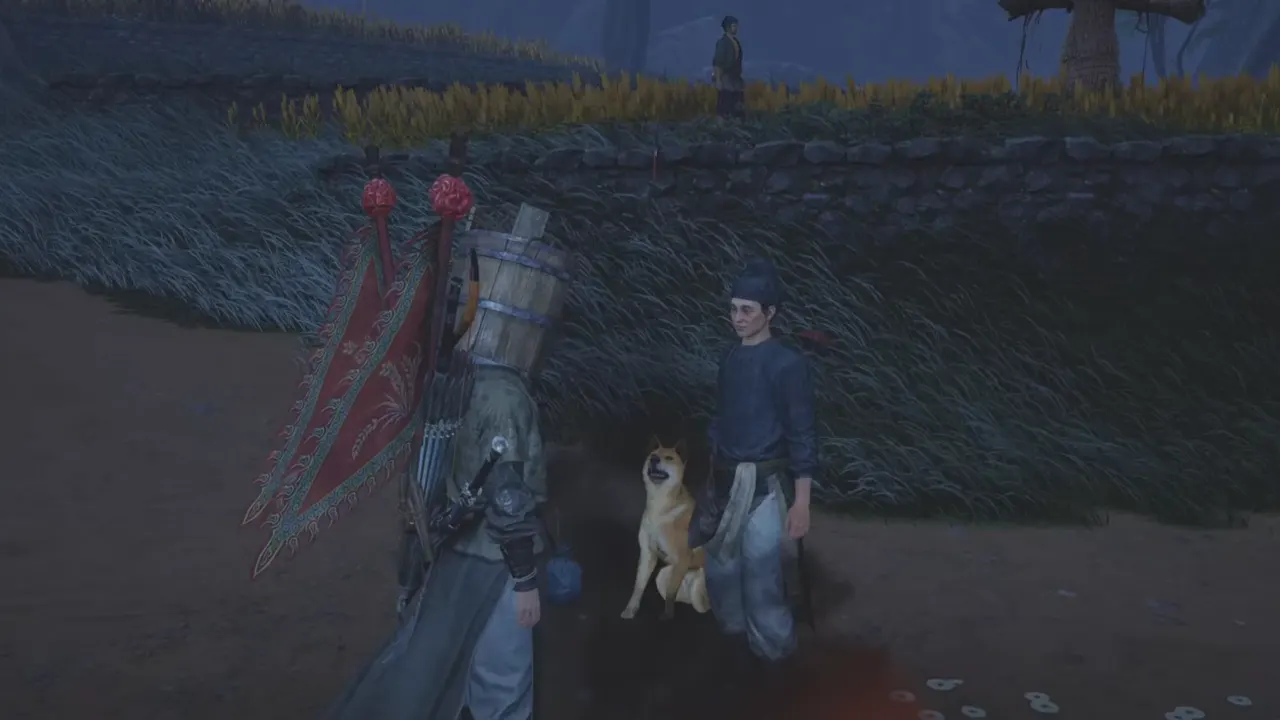Battlefield 6 can be glorious chaos when it runs smoothly, tanks roll through debris, jets scream overhead, and a full squad pushes an objective in sync. But when lag happens, that cinematic warzone turns into a glitchy slideshow where your soldier moonwalks backward into certain death. Whether it’s your ping spike, frames tank, or the rubber banding issue that yanks you halfway across the map, all the battlefield experience will burn out. Here’s how to fix lag and rubber banding issues in Battlefield 6 so you can get back to proper action instead of lag-induced rage.
What Causes the Game Lag and Rubber Banding in Battlefield 6?

Lag in Battlefield 6 usually occurs due to network latency and hardware lag. Both problems can make your character feel like they’re wading through quicksand, but they happen for different reasons.
Network lag means your connection is tripping over itself like high ping, packet loss, or a server that’s overloaded with 128 players. When you fire a shot, you see the hit marker, but the kill feed doesn’t respond because your bullets aren’t registered in the game. Rubber banding is the most common symptom, which takes place when you sprint forward, then the server reminds you that you were twenty meters back. It seems like you are pulled back by a rubber band that happens due to packet loss.
Hardware lag, on the other hand, refers to when your PC is under the weight of Frostbite’s explosions and dynamic physics. Stutters, frame dips, or the painful half-second freezes when a skyscraper collapses mid-fight are telltale signs, and the culprits are your CPU or GPU.
Fix the CPU Thread
One of the most effective tweaks you should first do to get rid of game lag or rubber banding is user.cfg CPU thread fix. Battlefield 6, like other Frostbite games, doesn’t always use your CPU’s full potential, kinda like the engine sips performance tea instead of drinking the full pot. That means even if your PC has a powerful CPU, the game might only be using half its threads, which leaves performance on the table.
To fix it, first make sure to completely close Battlefield 6 and then head to your game installation folder, the default location will be:
...\SteamLibrary\steamapps\common\Battlefield 6\
Now, right-click inside this main game directory, create a new text document, and rename it to user.cfg. Windows will warn you about changing the file type, but that’s fine. Open the file with Notepad and paste the following lines in the file:
Thread.ProcessorCount X
Thread.MaxProcessorCount X
Thread.MinFreeProcessorCount 0
Thread.JobThreadPriority 0
GstRender.Thread.MaxProcessorCount Y
In these thread logic lines:
- X = number of CPU cores minus one
- Y = number of logical threads minus however many threads per core your CPU has
For example, if you have a 6-core, 12-thread CPU, use X=5 and Y=10 And if your processor has 8 cores and 16 threads, go with X=7 and Y=14. To check the exact core and thread count, open Task Manager (Ctrl+Shift+Esc), go to the Performance tab, and look under CPU to see all of your chipset’s main details, including the number of cores and logical processors (or threads).
After you insert the specific numbers in the lines, save the file in the same folder as bf6.exe. Then launch the game and see if it finally uses the system horsepower you paid for.
If Battlefield 6 crashes on launch, it probably means you mistyped a value, so double-check your math. If nothing changes after that, no harm will be done. You can simply delete the file, and the game will ignore it. Though for many players, this optimization has worked great and reduced a big load of their CPU usage.
Every system has slight difference, and the Frostbite engine has its own logic. But if you’re serious about eliminating the mid-match slowdown, this tweak is a worth first try.
Optimize Your Network
No matter how powerful your rig is, if the packets are playing hopscotch across the Atlantic, your game will be off. Due to Battlefield’s crowded servers, your connection path matters as much as your GPU power. If you don’t get a good ping, you’ll shoot first but die first while seeing the enemy healthy and wealthy in front.
A wired Ethernet cable should always be your priority because it can make a world of difference in internet stability and reduce the ping. Wi-Fi sounds appealing on paper, as no cables to trip over, no camping next to the router until the modem cosplays a potato during the worst possible moment of the battle when you need it most. Close anything that disturbs bandwidth, such as cloud sync, streaming apps, and your roommate’s 4K Netflix binge. Every stray megabit matters when the difference between victory and defeat is a few milliseconds.
If you’re stuck with inconsistent ping, try switching regions in the server browser. The game’s matchmaking doesn’t always select the closest data center, and sometimes the less-crowded servers (mainly early morning or late night) perform far better than the jam-packed ones during prime time.
Console players aren’t completely off the hook here either. If you’re playing Battlefield 6 on PlayStation or Xbox, the same networking logic applies. A wired connection and manual region selection can eliminate latency issues more effectively than fiddling with console settings.
Adjust the In-Game Graphics Settings
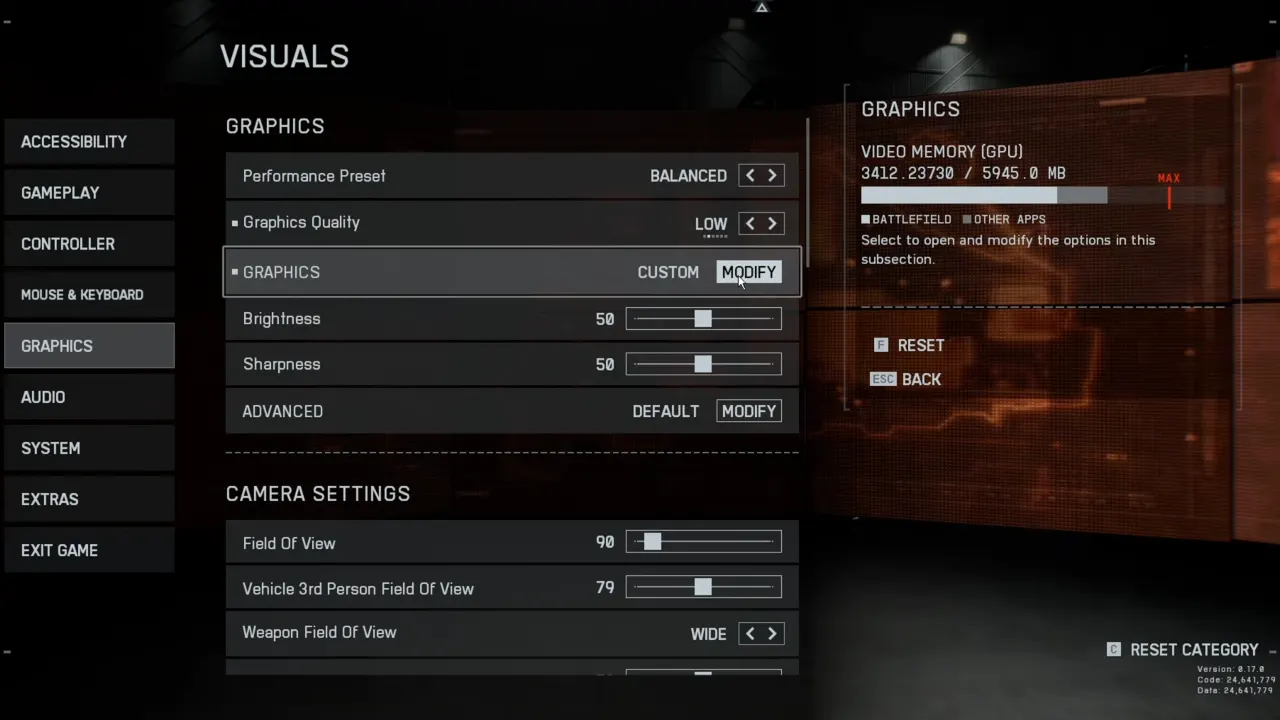
Battlefield 6 has fantastic quality graphics thanks to dynamic destruction, ray tracing, and particle effects that make every firefight look like a Hollywood set piece. But beauty eats performance for breakfast. Many players mistake visual overload for lag when it’s their GPU struggling to keep up.
Turn off a few non-essential settings, including ultra shadows, ambient occlusion, or volumetric fog. These are the biggest FPS vampires. DLSS can be a double-edged sword; although it often improves performance, there happen to be bizarre connection issues when it’s enabled, especially in large Conquest matches. If you see a weird delay despite a stable ping, disable DLSS and see if things return to normal.
The rule of thumb: Aim for consistency over sheer fidelity. Battlefield doesn’t reward slideshow cinematography. You’d rather have 120 steady frames in the mud than 90 fluctuating ones under a beautiful sunset.
The Server Problem
More often than not, the lag isn’t on your end but EA’s servers are down, which happens after major updates or weekend rush hours. When the server status turns red from green, even top-tier hardware can’t compensate as the game’s registration becomes wonky and gameplay gets jittery. If you’re experiencing the same issues in multiple matches at different times of day, it’s likely the local servers are overloaded. In that case, switch to a nearby region and join the lobby; ping will rise a bit but mostly improves the stability.
Check Your Hardware
If your FPS counter crashes every time the action ramps up, your machine has probably aged out. Battlefield 6 pushes modern CPUs and GPUs to their limits, especially on 128 player maps.
Check your CPU temperatures first — overheating hardware throttles performance faster than a bad connection. Your PC needs a fast SSD, and further, the RAM shouldn’t be maxed out to almost full use during the game session. Battlefield eats memory like candy; 16GB is the bare minimum, while 32GB gives the system some breathing room during large-scale destruction sequences.
For consoles, overheating or limited storage space can cause stutters on old PS5 and Xbox Series X. Fan cleaning or drive optimization can usually make a difference in lag reduction and better performance.
Ping ≠ Performance: The Myth of the “Good Connection”
Have you ever had a moment when you feel like you’re playing underwater even with 40ms ping? It’s all thanks to packet loss and jitter. Small data losses can even result in the rubber band effect, where your character snaps a few meters back or the bullets vanish into thin air.
It usually happens when the route between your device and the Battlefield servers isn’t stable; it’s not slow but inconsistent. To fix this, switch DNS servers, reboot the modem, or move the router to avoid interference. If all else fails, your ISP needs a call because they often throttle gaming traffic unless reminded that customers also have pitchforks.