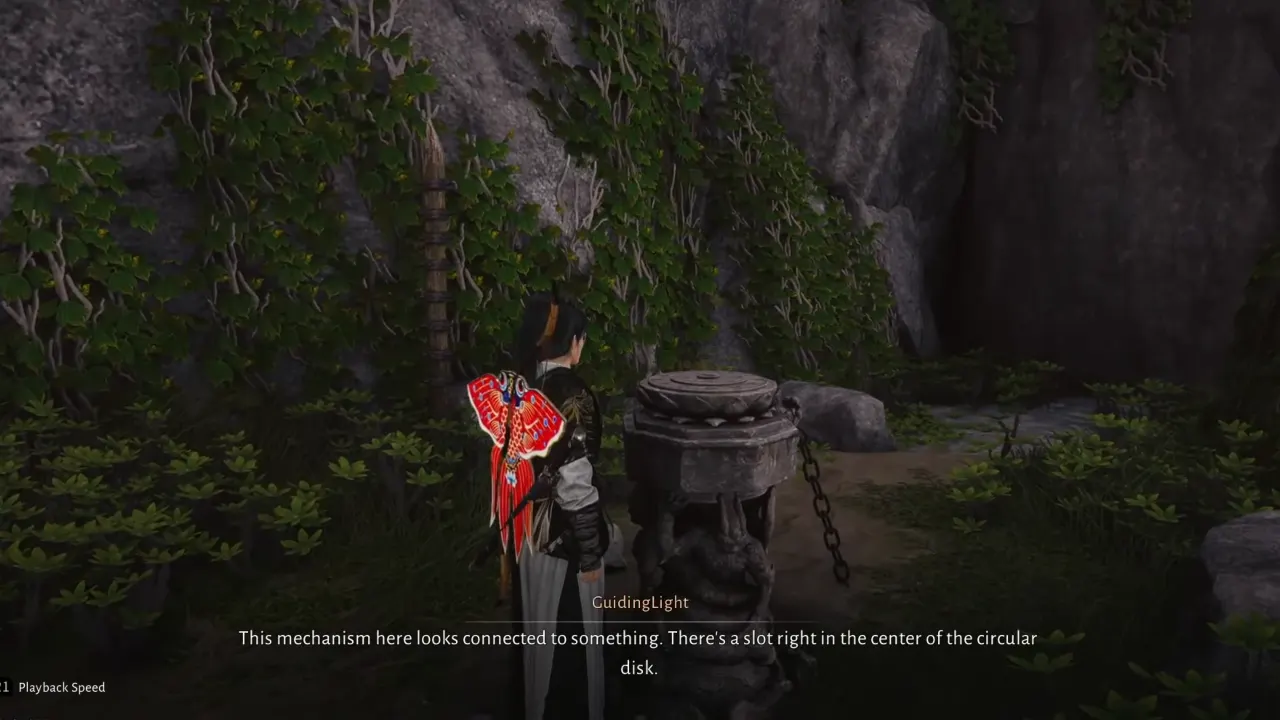Battlefield 6 is one of the high-intensive games that can stress even the most powerful gaming rig to its limits. With its large-scale battles, destructible environments, and chaotic multiplayer, it’s pure adrenaline until it crashes on your PC desktop or freezes mid-match for no apparent reason. Many players on EA Forums, Reddit, and Steam have reported this issue, where Battlefield 6 won’t launch, freezes up right in the middle of a match, or restarts their PC. Fortunately, some easy fixes can work for you to solve the Battlefield 6 crashing on PC.
BF6 is unplayable. Keeps crashing on PC
byu/RatchetRichy inBattlefield6
Why Battlefield 6 Keeps Crashing on PC
Crashes in Battlefield 6 aren’t caused by one single issue; the reason can be anything, such as software conflicts, driver bugs, and performance bottlenecks. Here are the common reasons behind the instability and PC crash issue:
- Outdated GPU drivers – Old or buggy drivers can cause DirectX or “Device Hung” errors.
- Anti-cheat or Secure Boot conflicts – When Secure Boot is off, EA’s anti-cheat won’t likely run properly, thus crashing the game on launch.
- Overheating or overclocking instability – Battlefield 6 pushes the CPU and GPU to their limits, which can expose some wonky hardware tweaks.
- Memory leaks or low virtual memory – Hours of play sessions may lead to system slowdowns and crashes.
- Overlay interference – Programs like Discord, GeForce Experience, or even RGB software can clash with the game and make it shut down randomly.
- Corrupted game files or missing DirectX components – A common culprit for players who have crashes at startup.
How to Fix Battlefield 6 Crashing on PC
Battlefield 6’s crashing issues can be very frustrating, especially when the game’s multiplayer is a real treat and graphics are pretty amazing. Nearly all current crash problems are due to drivers, Secure Boot, or overlays, and all of these are easy to fix. So, we’ve listed down a few methods that can help you resolve the issue and get back into battlefield action.
Update Drivers and BIOS Settings
For most Battlefield 6 crashes, you can sort the issue out by just updating your system’s core drivers. Head over to your GPU manufacturer’s website (NVIDIA, AMD, or Intel, whichever your card’s brand is), and download the latest driver that’s optimized for the game. Before installing, remove all old driver leftovers using Display Driver Uninstaller in Safe Mode – you don’t want any mess with your new setup.
Also, check your motherboard’s chipset drivers and BIOS. Outdated firmware can cause system-level conflicts, usually if Secure Boot is disabled. Enable Secure Boot in your BIOS, it not only helps with anti-cheat validation but also stabilizes game launch behavior.
Repair Game Files and Anti-Cheat
Broken or missing files can also be the reason for mid-game crashes. In EA App or Steam, right-click Battlefield 6 → Repair or Verify Integrity of Game Files. Let the process run to let it replace corrupted or missing game files.
Then, go to the Battlefield 6 installation folder, open the EA Anti-Cheat folder, and click Repair. Now run both EA App and game as Administrator to eliminate launch-related errors.
Customize Graphics and Memory Settings
Battlefield 6 is a highly demanding shooter. If crashes occur during heavy action, reduce your texture quality, turn off V-Sync, and disable Motion Blur or Ray Tracing. Low graphics settings reduce GPU stress and temperature spikes that lead to system instability.
Further, it’s better to expand your virtual memory (paging file) because BF6 leaks memory over long sessions. In Windows:
- Open System Properties (Win + R → sysdm.cpl)
- Go to Advanced → Performance → Virtual Memory
- Set the paging file manually: Initial size: 4096 MB / Max size: 8192 MB or higher
This prevents out-of-memory crashes that appear after 10–15 minutes of gameplay.
Turn Off Overlays and Background Apps
Every senior PC gamer might know that overlays can be a nightmare for stability. Disable Discord Overlay, GeForce Overlay, Steam Overlay, and any third-party monitoring tools like MSI Afterburner. Temporarily turn off your antivirus too, as some security programs mistake Battlefield’s processes for suspicious activity.
Before launching the game, close resource-heavy apps like browsers or recording tools. The game needs a lot of RAM quickly, so if system resources are freed, it can reduce random shutdowns.
Reset Overclocks and Monitor Temperatures
Battlefield 6 struggles with unstable overclocks more than most games. If your CPU, GPU, or RAM is overclocked, revert everything to stock speeds and also disable XMP or DOCP profiles. Even a small voltage offset can result in reboots during intense firefights.
Monitor your hardware with MSI Afterburner or HWMonitor. Make sure your graphics card remains under 80°C and CPU under 85°C. If temperatures are high, clean your cooling fans, reapply thermal paste, and make sure your PSU can handle the load. Many “crashes” are actually hardware throttles in disguise.
Advanced Fixes for Persistent Crashes
Some players have reported success with a few advanced tweaks:
- Exploit Protection Settings: Go to Windows Security → App & Browser Control → Exploit Protection Settings → Program Settings. Add Battlefield 6’s .exe and disable “Force Randomization for Images (ASLR)”. This can fix unexplained errors due to Windows virtualization.
- Display Mode Adjustment: Intel Arc GPUs and some AMD setups crash in borderless mode. Switch to Fullscreen in graphics settings and restart.
- Reinstall Battlefield 6: If you’ve tried everything and the PC crashes still lurks there, a clean reinstall is the final way to see if the issue is solved.
Contact Official Support When Nothing Works
If Battlefield 6 still keeps crashing after you have tried all the above solutions, visit EA’s official support page to check for new updates and your GPU vendor’s site for driver updates. Many users found that rolling back to an earlier driver fixed post-update instability. Battlefield 6 is still being optimized across systems, so ongoing patches are expected.