If ARC Raiders doesn’t launch and throws the error “Launch Error: Maximum simultaneous game instances reached!”, it means Easy Anti-Cheat (EAC) has detected another instance of the game or part of its anti-cheat service is still running in the background.
This error doesn’t mean the problem is with your account or the servers. It happens when the previous game sessions are not closed properly, and leaves behind silent processes that EAC thinks are active game copies. Since ARC Raiders only allows one instance on a system, it blocks the next game launch.
Below, we’ll tell you how to troubleshoot the “Maximum simultaneous game instances reached” error, remove the leftover processes to fix it, and what to do in the future to avoid the same issue.
- What ARC Raiders "Maximum Simultaneous Game Instances Reached!" Error Means
- Fix #1: Completely Exit the Game
- Fix #2: Restart Your PC
- Fix #3: Restart the Easy Anti-Cheat Service Manually
- Fix #4: Verify or Reinstall Easy Anti-Cheat
- Fix #5: Change DirectX Mode (DX12 → DX11)
- Fix #6: Verify Game Files
- Fix #7: Reinstall the Game
- Advanced Fix: Check for Stuck Background Drivers
- How to Prevent the Error in the Future
What ARC Raiders “Maximum Simultaneous Game Instances Reached!” Error Means
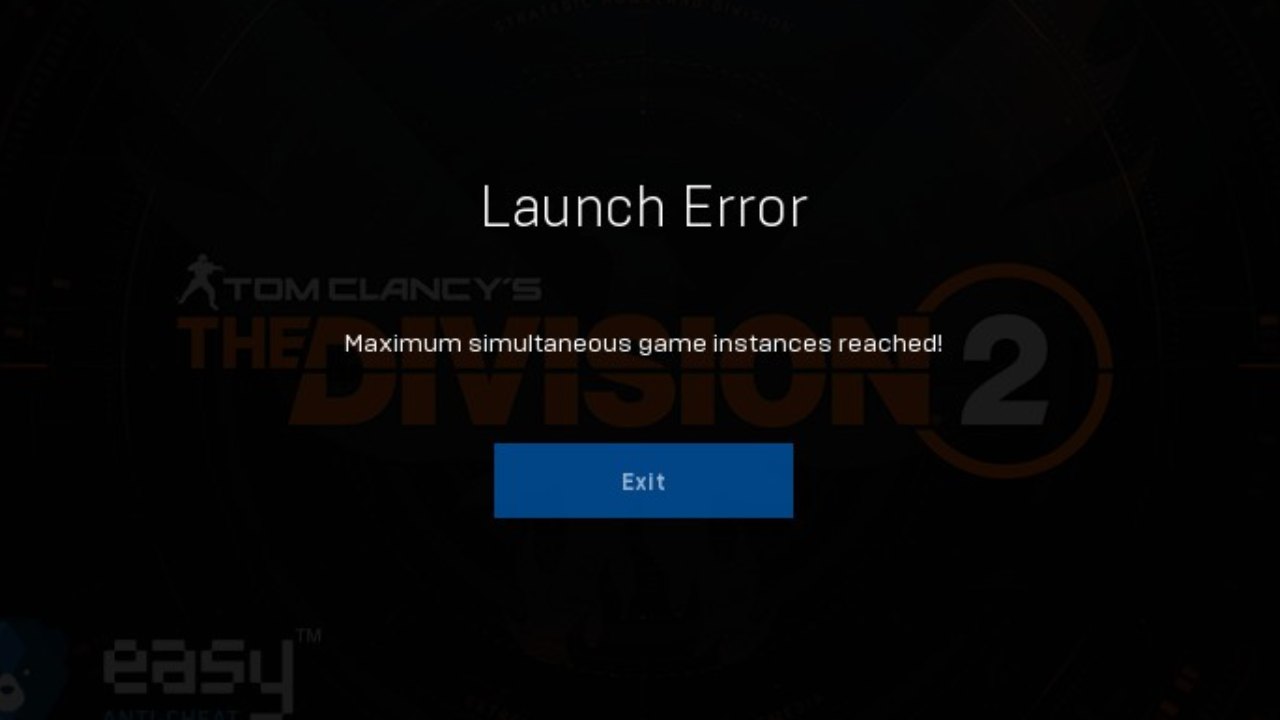
The error “Maximum simultaneous game instances reached” happens due to the Easy Anti-Cheat system that keeps ARC Raiders (and many other games) free from cheaters. EAC only allows a limited running game processes at once, typically only one.
Sometimes, when ARC Raiders crashes or doesn’t close properly when you exit previously, some game tasks are mostly left active in the background. From EAC’s point of view, you have multiple game copies open even though you have long since rage-quit. The next time you launch the game, EAC throws this error, blocks startup, and you stare at a frozen splash screen.
Many players have faced this issue, and the reason is simple: the game did not exit properly last time. Sometimes when you close the game, it duplicates itself. Users have reported up to nine copies running in the background after a single session. To make matters worse, the manual “End Task” process in Task Manager doesn’t always work, because a few annoying processes refuse to die until you reboot the system.
Embark Studios is aware of the problem, and upcoming patches will eventually fix such issues, but as of now, this quirk appears a lot for PC players, mainly on Steam.
Fix #1: Completely Exit the Game
The first method is the simplest and most effective to solve the “maximum simultaneous games instances reached” error.
- Open Task Manager (
Ctrl + Shift + Esc) and go to the Details tab. - See any running tasks named
ArcRaiders.exeorEACLauncher.exe. - Select all related processes and hit End Task.
If the game starts normally after that, it means the problem is fixed. If not, the underlying Easy Anti-Cheat driver didn’t unload properly and is holding the process like a clingy ex. Then we need to move to the next method.
Fix #2: Restart Your PC
Easy Anti-Cheat installs a kernel-level driver on Windows, and when it fails to unload, the system thinks the game is open, even when it isn’t. So the best fix is to restart the PC, which flushes the driver and clears any ghosted game instances.
Fix #3: Restart the Easy Anti-Cheat Service Manually
If you’d rather not reboot the PC every time ARC Raiders forgets how to close, you can also restart the EAC service directly:
- Press
Win + R, typeservices.msc, and hit Enter. - Scroll down to Easy Anti-Cheat Service, right-click it, and choose Restart.
- Once done, open the game again to see if all is well for now.
This restarts the background service that enforces the instance limit. If the game previously left it in a confused state, this clears it up without a full system restart. Some players have said the issue was resolved for them after killing the Easy Anti-Cheat process in Task Manager and relaunching the game.
Fix #4: Verify or Reinstall Easy Anti-Cheat
If you see the same issue very frequently, especially across multiple games that use EAC, your Anti-Cheat installation will likely be partially corrupted.
In this case, you can reinstall it following these steps:
- Go to your ARC Raiders installation folder.
- Open the EasyAntiCheat subfolder.
- Run
EasyAntiCheat_EOS_Setup.exe. - Choose Repair Service or Uninstall → Install again.
A fresh EAC setup ensures the driver initializes correctly and respects the instance limit.
Fix #5: Change DirectX Mode (DX12 → DX11)
A few players on Steam found that it is also fixable if you switch the DirectX version, not because of DirectX itself, but because the change triggers a clean reinstall of the game’s shader cache and resets launch settings.
Here’s how to do it:
- In Steam, right-click ARC Raiders → Properties → Launch Options.
- Add:
-dx11 - Close the window and open the game.
If that does not help, you can remove it or use DirectX 12 with the entry: -dx12.
Fix #6: Verify Game Files
ARC Raiders might also not properly exit due to missing or corrupted files, which in turn causes Easy Anti-Cheat to choke and leave phantom instances behind. This is what you should do:
On Steam: Right-click ARC Raiders → Properties → Installed Files → Verify integrity of game files.
On Epic Games Launcher: Go to your Library → click the three dots on ARC Raiders → Manage → Verify.
This checks and replaces damaged game files and recovers missing ones that conflict with EAC or the game’s launcher routines.
Fix #7: Reinstall the Game
If you have verified game files, restarted services, and sacrificed enough RAM to the gaming gods with no luck, then the resort left is the game reinstall. Uninstall ARC Raiders completely from your system, then manually delete any leftover folders (especially the EasyAntiCheat directory). Once the fresh installation is complete, restart the system before you open the game.
Advanced Fix: Check for Stuck Background Drivers
If you have some tech know-how, you can check if EAC’s driver is still loaded when the game is closed. Here’s how to check and stop it:
- Open Command Prompt as Administrator.
- Type:
sc query EasyAntiCheat - If the service shows as RUNNING but the game is not open, manually stop it with:
sc stop EasyAntiCheat
It safely unloads the driver until you open ARC Raiders next time.
How to Prevent the Error in the Future
You can avoid this error from happening every other day with a few small habits:
- Always close ARC Raiders properly — avoid Alt-F4 or task killing in the matches.
- Don’t relaunch too fast after you quit — give the system a few seconds to let EAC unload.
- Avoid running multiple platforms simultaneously (like the Steam client and Epic launcher) for the same game.
- Keep ARC Raiders and EAC up to date — patches will keep ironing out the bugs and errors, and improve overall game performance.
In some cases, players found no background game-related active processes but still couldn’t open the game until they restarted the system; that’s on the developers’ end, not you. Embark’s recent updates have reduced the issue, but if you still face it every session, you should report it through the game’s official support or community channels.







