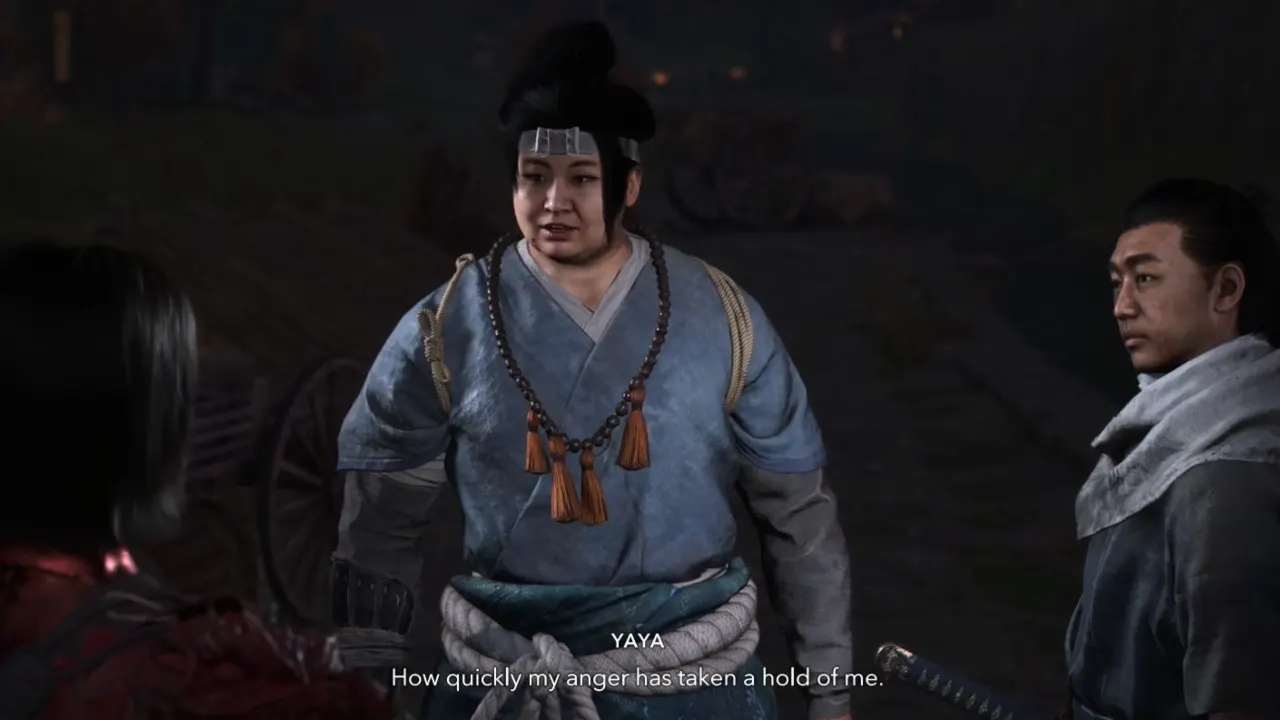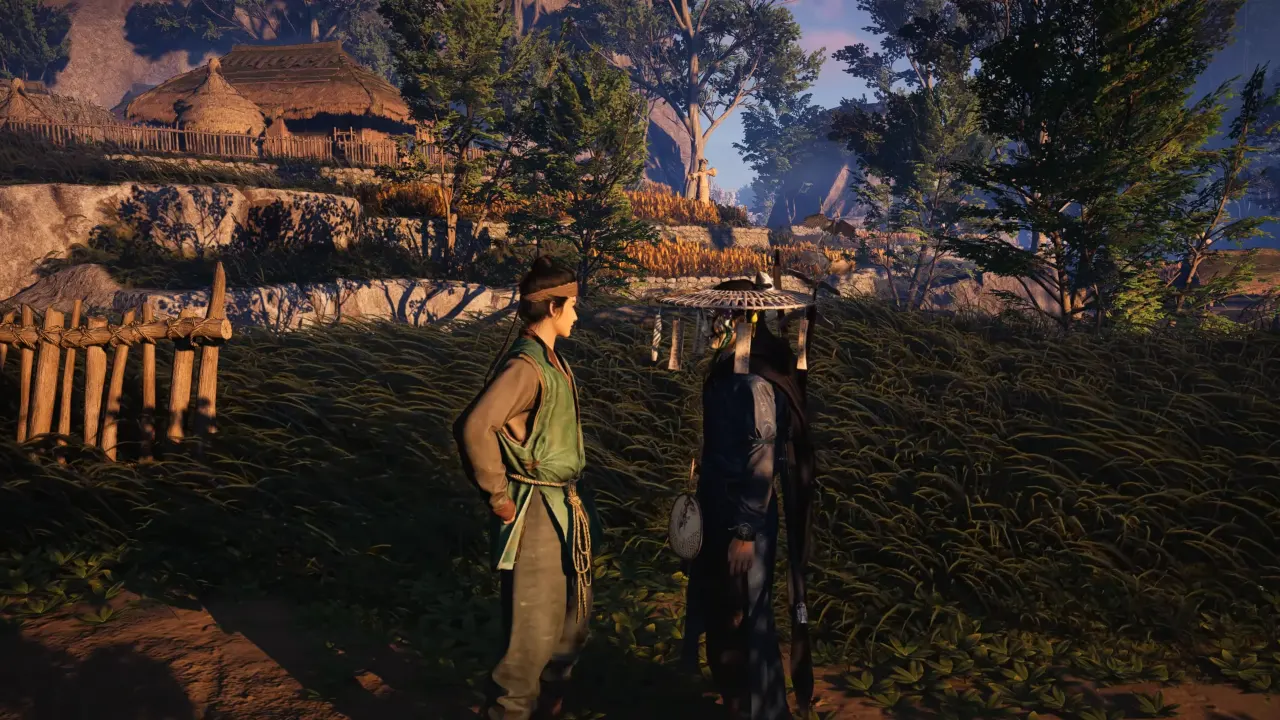Where Winds Meet has introduced an amazing character creation feature, and voice customization is one part of it, but it’s currently very buggy. Many players went to the character creator to test the “Smart Customization” voice tool, only to be told the recording “failed to analyze,” never initializes, or remains stuck in an “under review” state. In some cases, the game doesn’t detect the microphone. Other players can’t get the smart face-scan to work either, which only doubles the frustration. In this guide, we’ll show you a few good ways to fix the voice customization not working error in Where Winds Meet.
Why Voice Customization Doesn’t Work in Where Winds Meet

The voice feature is susceptible to your system settings and in-game language files. The game matches your recording to its voice data packs, so if the voice files are missing, corrupted, or mismatched by language, the system won’t analyze anything, and you can’t hear character talks, but just moving dialogue texts. Further, the Smart Customization tools are currently not stable—community reports show failures even with a perfect mic setup and quiet rooms. Still, a few fixes almost always work for voice-acting glitches, but it takes a little long to get the work done.
Restart the Game Properly
The best early fix is a full shutdown of the game and launcher, not just to return to the title screen. With only the client closed, some background tasks stay active and keep the voice resources locked. Completely exit Where Winds Meet and the game’s launcher, and check Task Manager to check for lingering processes. End any task related to the game, wait a minute or two, and launch Where Winds Meet. If there were minor audio file errors, they will usually be cleared out with a fresh start. If the voice tool still won’t analyze or initialize, move on to the language options.
Swap In-Game Voice Language
Switching voice language forces the game to reload and recheck its audio pack, which puts the file system back into a state. From the Pause menu, open Settings, and move to the Language tab. Under Language Settings, change the Game Voice to another language from the drop-down list, then restart the game. Once back in Where Winds Meet, change the language again to what you want (default English). It can solve the character voice not working right away, especially if the original language resource failed to load correctly before.
Reinstall All Voice Language Packs
If the audio files get corrupted, the game will not process voice inputs until all damaged files are recovered or replaced. Go to the Pause menu, click the gear icon to open Settings, move to Language Resources, and select Voice. In the side-opened voice menu, choose Select all, and delete installed languages. Same as above, fully exit and relaunch the game.
On return, go back to the Game Voice in the Language section and download the language you want the voice to use in matches. Wait for the download to finish, restart the game, and go to the character creator. In many cases, it allows the system to analyze microphone input and generate audio output so you can hear character voices next time you go to complete the Meridian Touch Legacy quest or try your luck to beat the tough Elder Gongsun boss.
Check Windows Audio Format and Drivers (For PC)
If voice customization keeps failing even after you’ve done the in-game voice steps, the problem can be on the Windows audio settings’ end. Incorrect output formats, outdated drivers, or spatial audio filters can prevent Where Winds Meet from properly capturing voices.
These are some quick system-level checks you can try if you’re on PC:
- Navigate to Control Panel → Hardware and Sound → Sound, open the speaker’s Properties, and under the Advanced section, test different audio formats: Use 24-bit, 48,000 Hz if available, then apply it or play around with more available options.
- Make sure audio drivers are up-to-date. Go to Device Manager, expand Sound, Video and Game Controllers, and right-click on the listed audio components to Update Driver.
- Press Win+G, open the Audio panel, and confirm that the default output is correct, not muted or incorrectly routed.
- Uninstall your audio device in Device Manager, restart the PC, and let Windows reinstall it automatically.
- Run Windows’ audio troubleshooter by going to Settings → System → Troubleshoot → Other Troubleshooters → Audio.
- Disable spatial audio, and to do that, open Control Panel, choose Sound, click on available audio, open its Properties, go to the Spatial Sound tab, set it to Off, then click Ok to apply settings and restart the computer.
Check Mic Sensitivity or Background Noise

According to community feedback, the voice recognizer is very picky and reacts very badly to background noise, cheap mics, and even active Discord or system audio routing. Where Winds Meet requires a clean voice capture with no interference. If your mic setup is on the simple side, close other apps or switch your default device in Windows and start the game again. Even with good microphones, the system also fails randomly, so don’t assume a hardware issue.
If reinstalls, resets, and other solutions all fail, the voice customization not working problem is likely more severe. The voice feature is heavily overloaded at launch, and many players are experiencing the same voice-related error. As a last resort, head to in-game Settings and use the customer service option there to report your problem to developers.