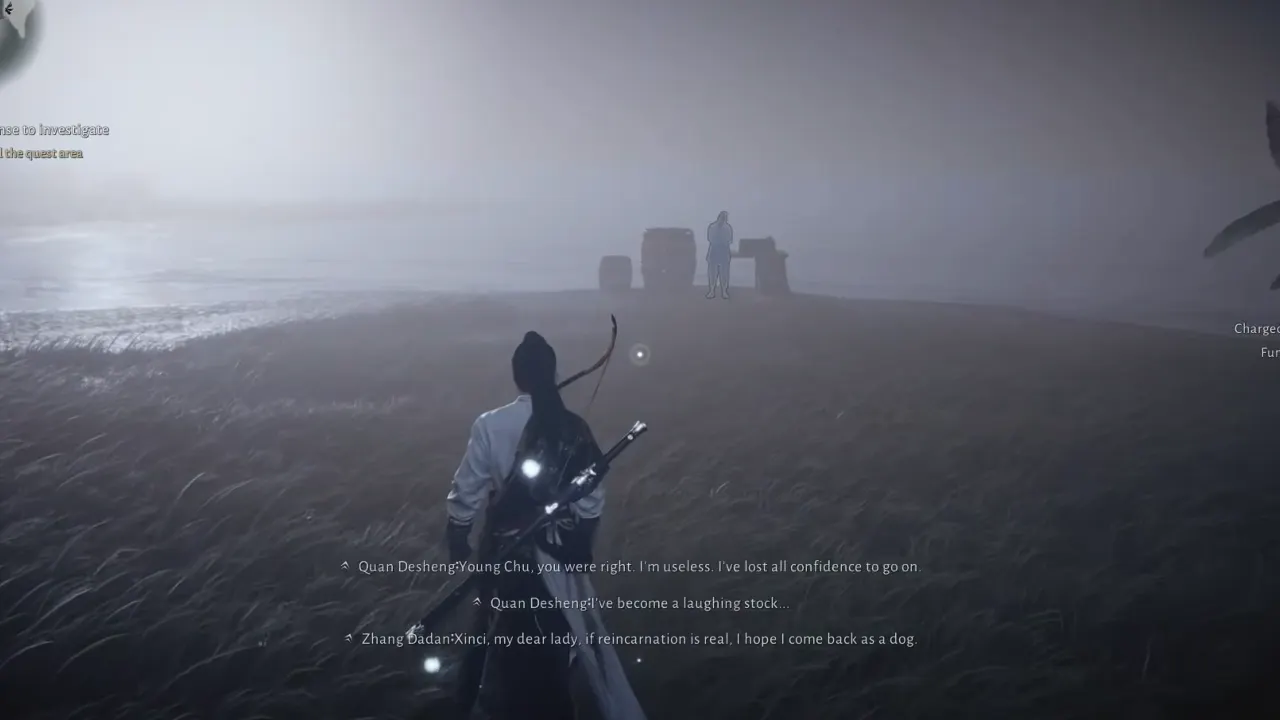Marvel Rivals Version Mismatch error appears when your game client and the servers aren’t synced. Usually, it happens right after a patch or update goes live, but you haven’t downloaded it yet, or your update didn’t install correctly. As a result, you get locked out of matches while the rest of your squad is already fighting for their lives. Here’s everything you need to know about why this problem occurs and the best ways to fix the Version Mismatch in Marvel Rivals.
What Causes the Marvel Rivals Version Mismatch Error
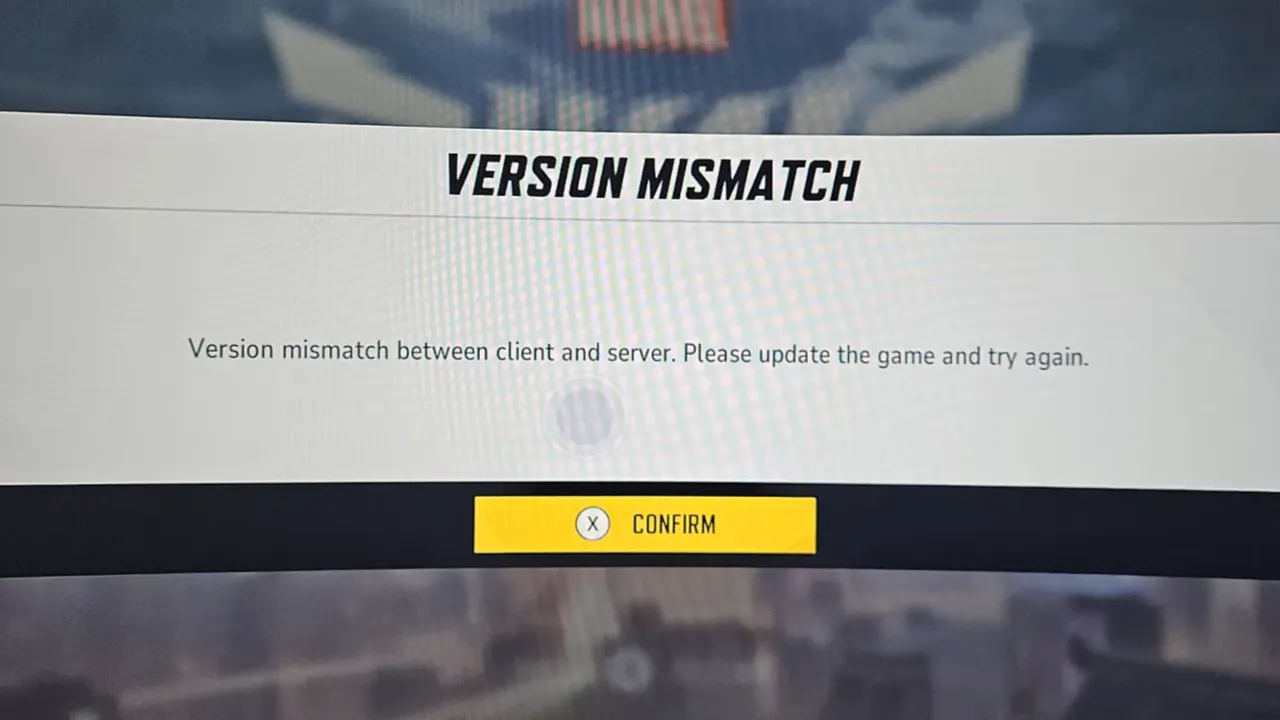
This error means your client is saying, “I’m on the wrong build.” It shows when there is a mismatch between the game’s client and server versions. Common triggers include:
- Outdated client – the game updated, but your system hasn’t.
- Corrupted or incomplete update – game files didn’t download and install correctly, leaving your version broken.
- Server-side updates – sometimes servers update slightly ahead of players, causing a temporary mismatch.
It isn’t a gameplay bug or account issue, and completely about syncing your game version with the one the servers are running.
Update the Game
The simplest fix is making sure you have the latest version of Marvel Rivals. That doesn’t just mean to trust auto-update; you should manually check if the new Marvel Rivals update is available to download or not. On PC launchers like Steam or Epic, an update occasionally won’t trigger until you manually request it. On consoles, the game might be one patch behind unless you force it to look for updates.
Follow these steps to verify the update on PC, PS5, and Xbox:
- On PC (Steam/Epic) – Right-click Marvel Rivals in your client library → Properties → Updates → click Check for Updates.
- On PlayStation 5 / Xbox Series X|S – Highlight the game on your dashboard, press Options/Menu, then select Check for Update.
The servers will always move forward when a new patch arrives. If you’re even a single hotfix behind, you’ll face issues like this Version Mismatch error. So if you see this on your screen, always first make sure your game has the latest version.
Verify or Repair Game Files
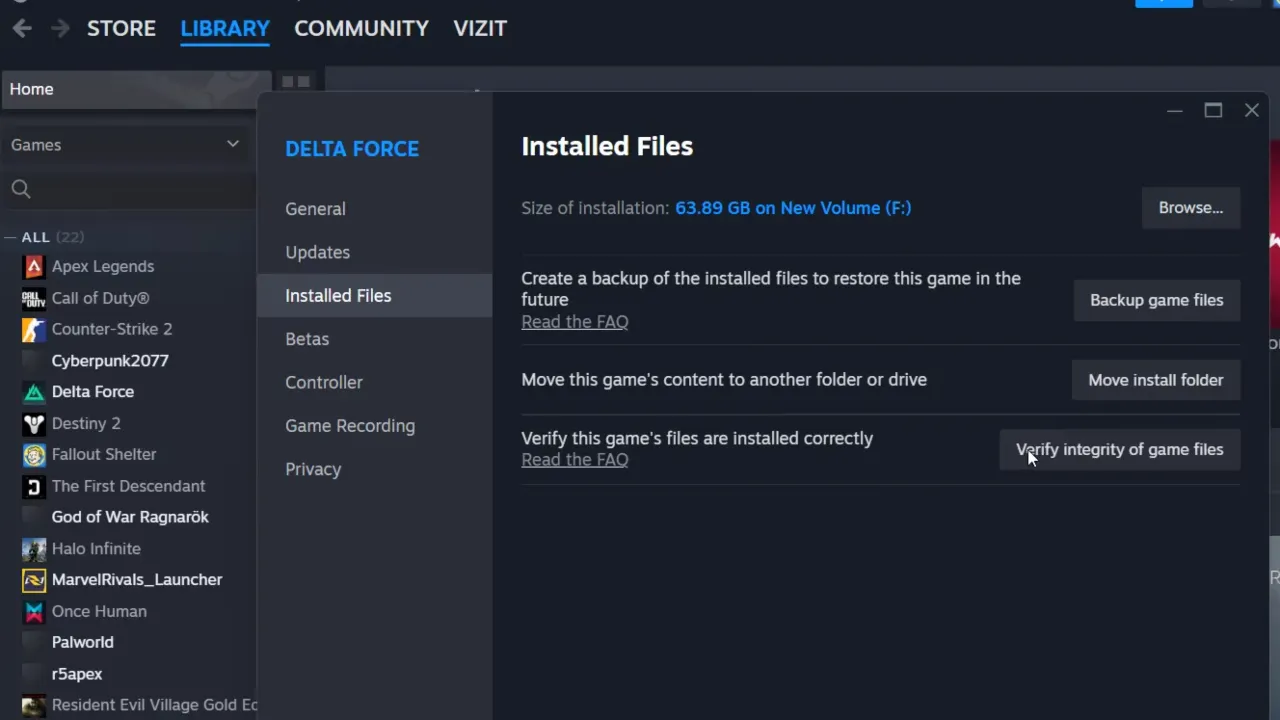
If you’re patched but still getting the error, the update might not have installed cleanly. Maybe your internet cut out mid-download, or a single file failed to apply properly. Launchers like Steam and Epic have tools to check for missing or corrupted files.
- Steam: Library → Right-click Marvel Rivals → Properties → Installed Files → Verify integrity of game files.
- Epic Games Launcher: Go to Library → three-dot menu next to Marvel Rivals → Verify.
Verification tools scan every file in your game folder and compare it against what the servers are expecting. If even one file doesn’t match, the launcher replaces it with the correct version. The process takes some time, but it’s better than blindly reinstalling the whole game. This step is especially useful right after major patches, where the GBs of new game content downloads, so plenty of chances for something to go wrong.
Reinstall the Game
If verifying the integrity of game files doesn’t solve it, a clean reinstall usually does. Uninstall Marvel Rivals, restart your system, and download the latest version directly from the official source for PC or consoles. Reinstall eliminates hidden file issues caused by corrupted files or incomplete patches that updates and verification might miss.
Check Server Status
Not every mismatch is your fault. Sometimes the developers push updates server-side before clients get them, or maintenance creates temporary desyncs. In these cases, nothing you do locally will help. Check Marvel Rivals’ official Twitter/X, Discord, or Reddit to find out if the error is widespread. If the whole or majority of the community is facing the same issue, all you can do is wait for servers to stabilize.
Stabilize Your Connection
While less common, unstable connections can sometimes cause version mismatch errors during updates. A few quick things to try:
- Restart your router to clear network conflicts.
- Use a wired connection instead of Wi-Fi for more stable downloads.
- Switch to Google DNS (8.8.8.8 and 8.8.4.4) if downloads keep failing.
These won’t fix the error if you’re on the wrong version, but they can prevent corrupted updates in the future and improve your Internet stability.
Contact Support
If you’ve updated, verified, reinstalled, and checked server status but the error won’t go away, contact official support. Provide details like your platform (PC, PlayStation, Xbox), error message screenshot, and steps you’ve already tried. The more info you give them, the better and faster they can help.