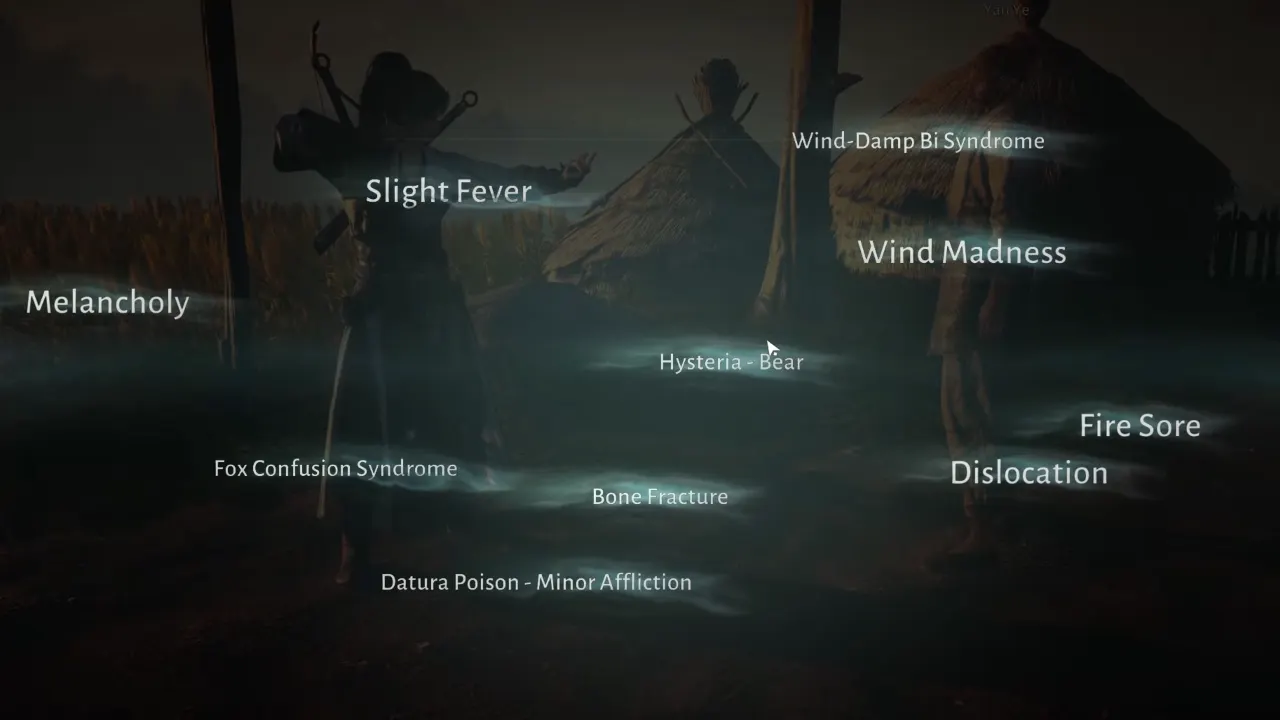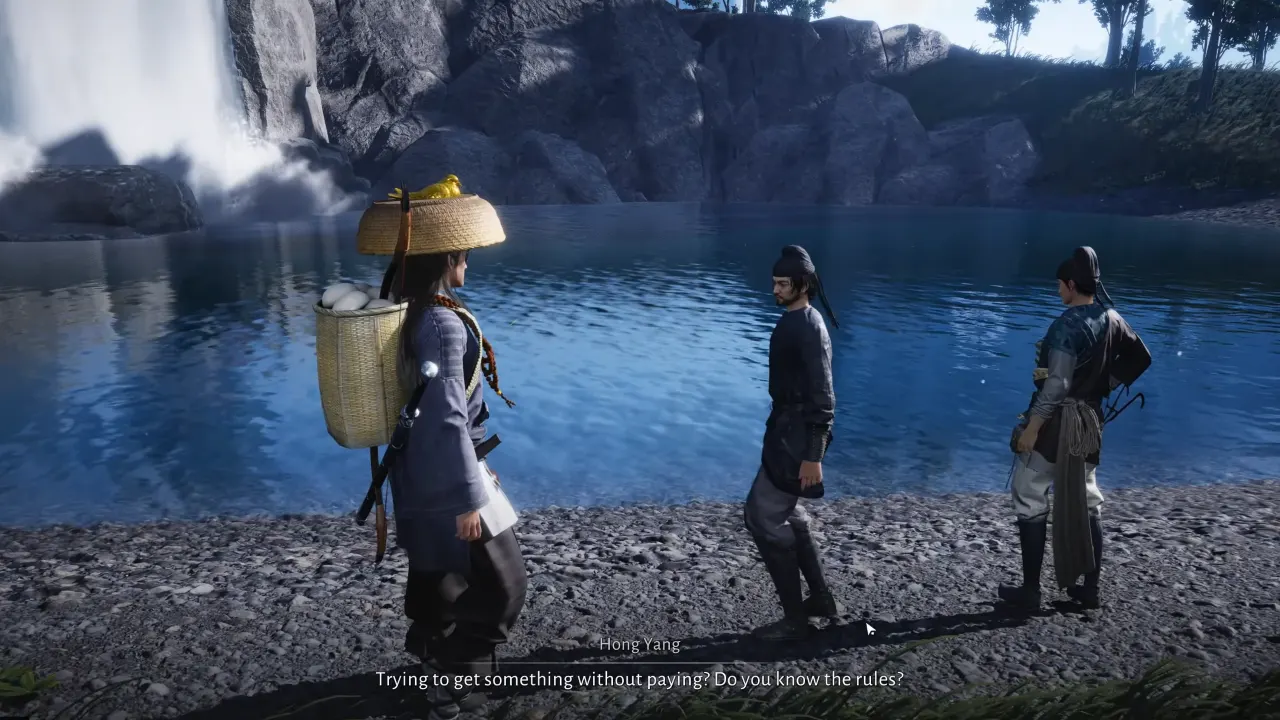Circle crosshair is one the best crosshairs you can use in Valorant to aim and shoot accurately. It’s a nice, simple dotted crosshair that’s only a circular either a small empty circle with only an outline or a tiny filled dotted circle. What’s great about this style is that it helps some players aim better, especially when you’re trying to hit the headshots – very important aspect in a tactical shooter like Valorant which requires precise aim and quick reflexes. Moreover, if you’re working on your tapping skills (firing single shots instead of going full spray-and-pray), a Valorant circle crosshair might be just what you need. You can also use dot crosshair in Valorant which is another best option for better gun shots and accuracy.
How to Import Circle Crosshair Code in Valorant
There are two ways to set up and get a circle crosshair in Valorant: using a crosshair code or customizing the crosshair settings manually. A crosshair code is a string of numbers and letters you can copy and paste into the settings menu to instantly apply a crosshair. This is the easiest and fastest way to get a circle crosshair in Valorant, as you don’t have to tweak the settings yourself. You can use the best crosshairs of Valorant pros by using their codes.
To use a crosshair code, follow these steps:
- Launch Valorant.
- Click on the Settings icon on the top right corner of the screen.
- Go to the Crosshair tab at the center.
- Click on the Import Profile Code button that has a download icon.
- Paste the crosshair code in the textbox and click on the Import button.
How to Create and Set Up Your Own Circle Crosshair in Valorant
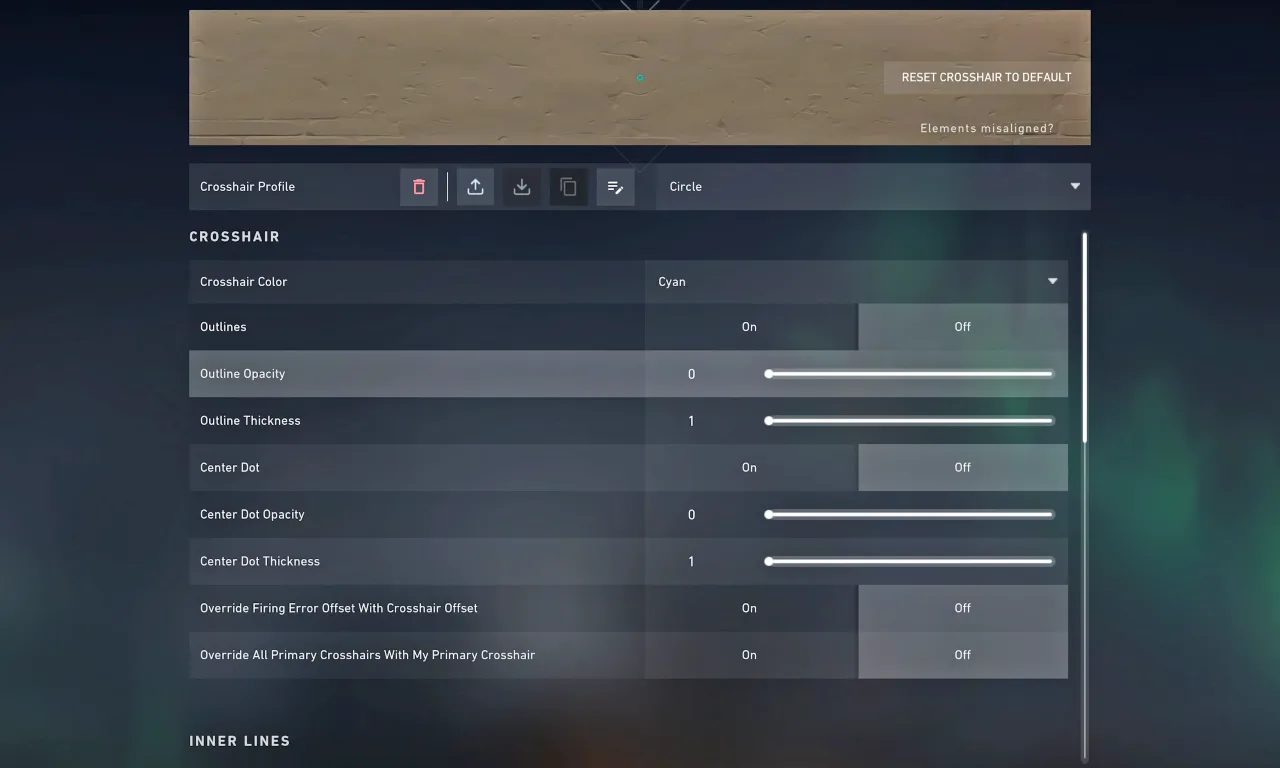
If you want to create your circle crosshair from scratch, you can do so by adjusting the settings of your crosshair. This process gives you more control and customization over your crosshair, but it also takes more time and effort. To create your own circle crosshair in Valorant, follow these steps:
- Go to the Settings menu from the top right icon of your screen.
- Head over Crosshair settings.
- Before tweaking anything, first reset the current settings to default from the reset button on the screen’s top right.
- You can choose any color for your circle crosshair but disable the Outlines.
- Further, in the Inner Lines settings at the menu’s bottom, turn on the Show Inner Lines option. To create a circle crosshair in Valorant, use the following inner line settings:
- Inner Line Opacity: 1
- Inner Line Length: 1
- Inner Line Thickness: 3 or 4 (As per your choice)
- Inner Line Offset: 1
- To add a dot in the center of your circle crosshair, scroll down to the Center Dot settings and turn on the option. You can adjust the size and opacity of the dot to your liking.
When you’re tweaking the settings to get the right circle crosshair, be a bit cautious. If you go too far with the adjustments, you might end up with a wonky crosshair that’s more annoying for your gameplay than a help. But no stress, if you think the final circle crosshair isn’t according to your preferences, it’s easy to reset it back to your old style.
You can have a maximum of 15 different crosshair profiles. So, why not keep playing with the options and select one profile for a circle crosshair? This way, you can switch back and forth whenever you want to change things up.
Best Valorant Circle Crosshair Codes

There are some better and recommended circle crosshair codes that work best for most players. You can use them and even play around with the colors within the code. Just tweak the number in front of the “c” in the code. Switching it up from one to five changes the color. So, you can personalize it to your style – give it a try and see how it goes.
- Green filled dot circle crosshair – 0;P;c;1;h;0;d;1;z;3;f;0;0t;3;0l;1;0o;1;0a;1;0f;0;1t;0;1l;0;1o;0;1a;0;1f;0
- Thick red filled circle crosshair – 0;P;c;7;h;0;f;0;0l;0;0o;4;0a;1;0f;0;1t;4;1o;1;1a;1;1m;0;1f;0
- Cyan filled dot circle crosshair – 0;P;c;8;u;177059FF;h;0;d;1;b;1;z;3;f;0;0t;3;0l;1;0o;1;0a;1;0f;0;1t;1;1l;1;1v;1;1o;1;1a;1;1m;0;1f;0
- Thick cyan filled circle crosshair – 0;P;c;5;o;0;d;1;z;6;0t;8;0l;1;0o;0;0a;1;0f;0;1b;0
- Thick green filled circle crosshair – 0;P;c;1;o;0;d;1;z;6;0t;8;0l;1;0o;0;0a;1;0f;0;1b;0
- White open circle crosshair – 0;P;h;0;f;0;0t;4;0l;1;0o;2;0a;1;0f;0;1b;0
- Green open circle crosshair – 0;P;c;1;h;0;f;0;0t;4;0l;1;0v;1;0g;1;0o;2;0a;1;0f;0;1t;0;1l;0;1o;0;1a;0;1f;0
That’s all in this guide about Valorant circle crosshair. You can also experiment with different settings to make your circle crosshair bigger, smaller, thicker, thinner, or more transparent what you like.
Read Next: