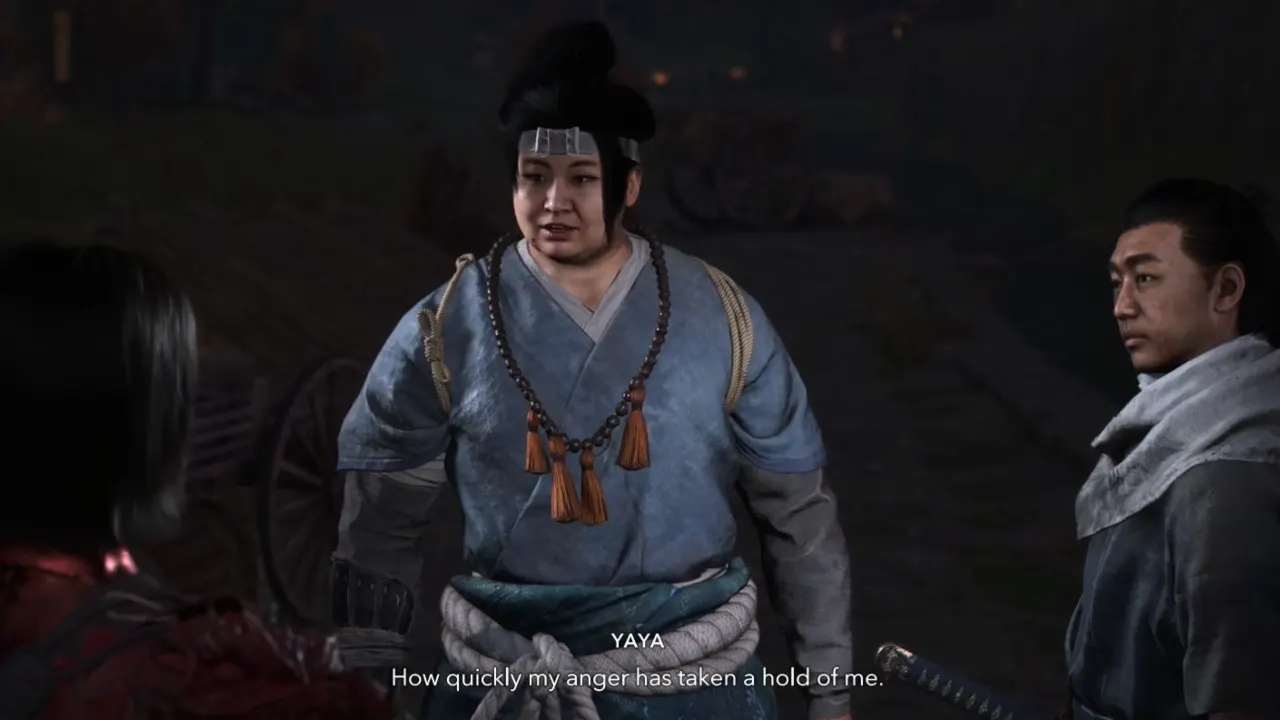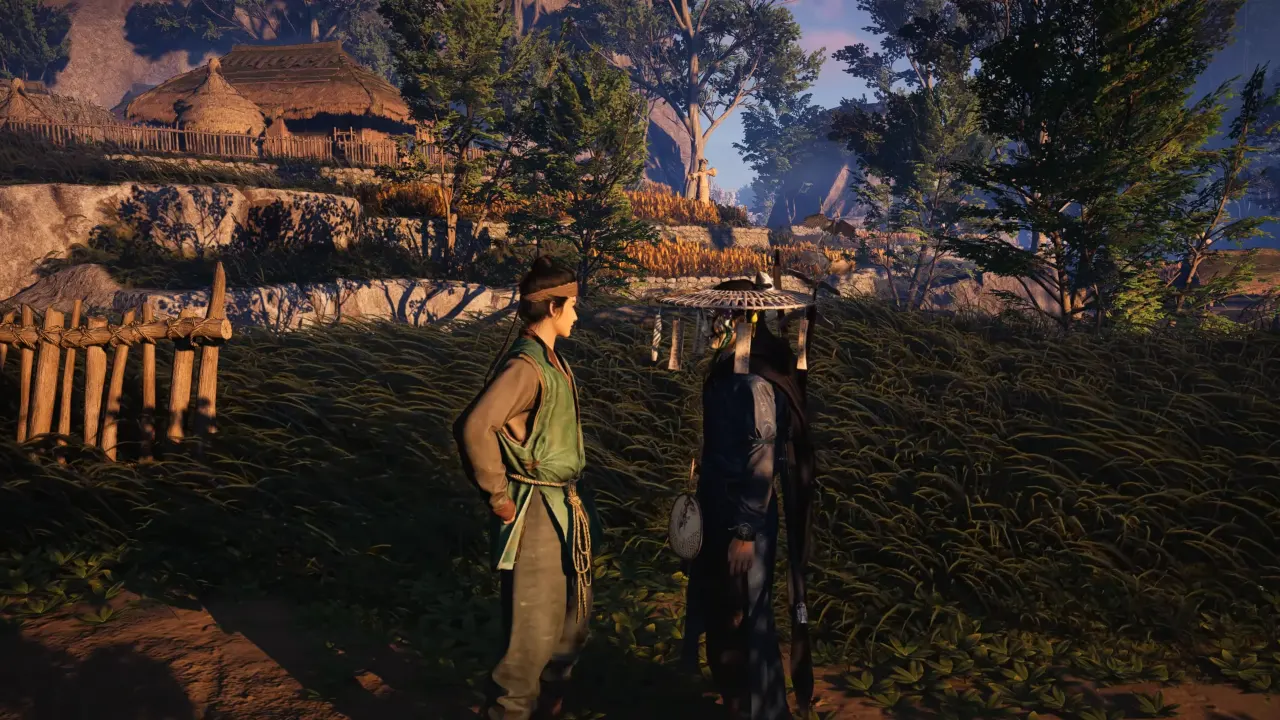Battlefield 6 throws everything at your screen as if you’ll miss a single pixel of war without that. Between the objective markers, squad icons, kill feeds, and chat scrolling faster than your squad wipes, the HUD (Heads-Up Display) can be less like a tactical overlay and more of an air traffic control dashboard. Thankfully, DICE allows you to change or adjust HUD, everything from opacity to icons to how much motion your HUD does when you sprint through gunfire.
What is HUD in Battlefield 6
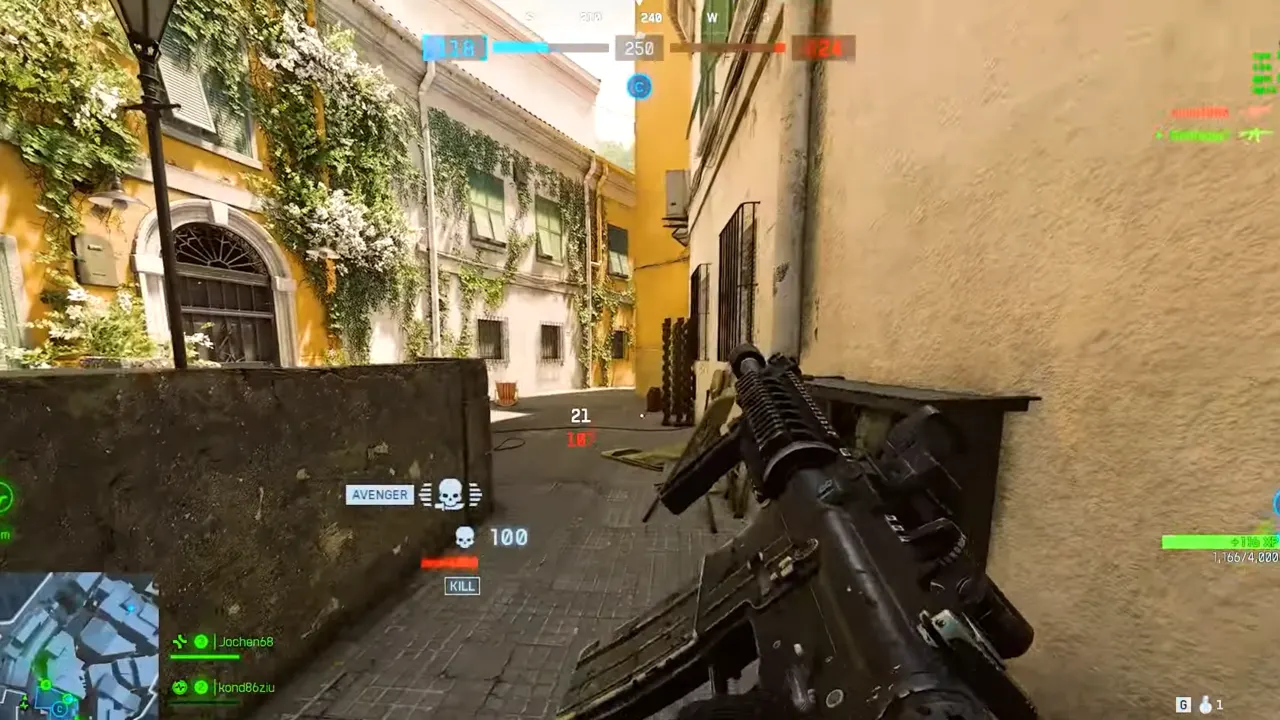
Battlefield’s HUD has always been a mixed bag. On one hand, it’s how you get crucial info about ammo, health, squad orders, objectives, the guy reviving you or you reviving him. On the other hand, it’s so busy that half your screen turns into a digital Christmas tree.
Battlefield 6 cranks up the fidelity with dynamic markers, live pings, and reactive indicators. It’s great until you realize your minimap is blocking an enemy tank and your compass seems like a Morse code message. That’s why HUD customization is important for clarity, awareness, and survival in the war.
Why Turning the HUD Off Completely is a Terrible Idea
Sure, Battlefield 6 looks phenomenal with the HUD off — cinematic, immersive, and perfect for screenshots that’ll make your friends jealous. But actually playing this way is where the dream ends.
In the campaign, you’ll miss crucial interaction prompts. There’s a spot in the first mission where you need to tap your squad leader to advance, and without the HUD, you’ll stand there wondering if the AI is unionized. Vehicles and drones are even worse; with no seat indicators or control hints, you’ll spend more time pressing random buttons than firing shells.
Multiplayer, though, is where it gets comically bad. With no HUD, you can’t tell objectives apart, can’t track spotted enemies, and can easily mistake a friend for someone who just shot you. Unless you plan to be a burden to your squad, don’t nuke the HUD entirely, but you should tweak it with the important options enabled and turn off all unnecessary things.
How to Customize Your HUD in Battlefield 6
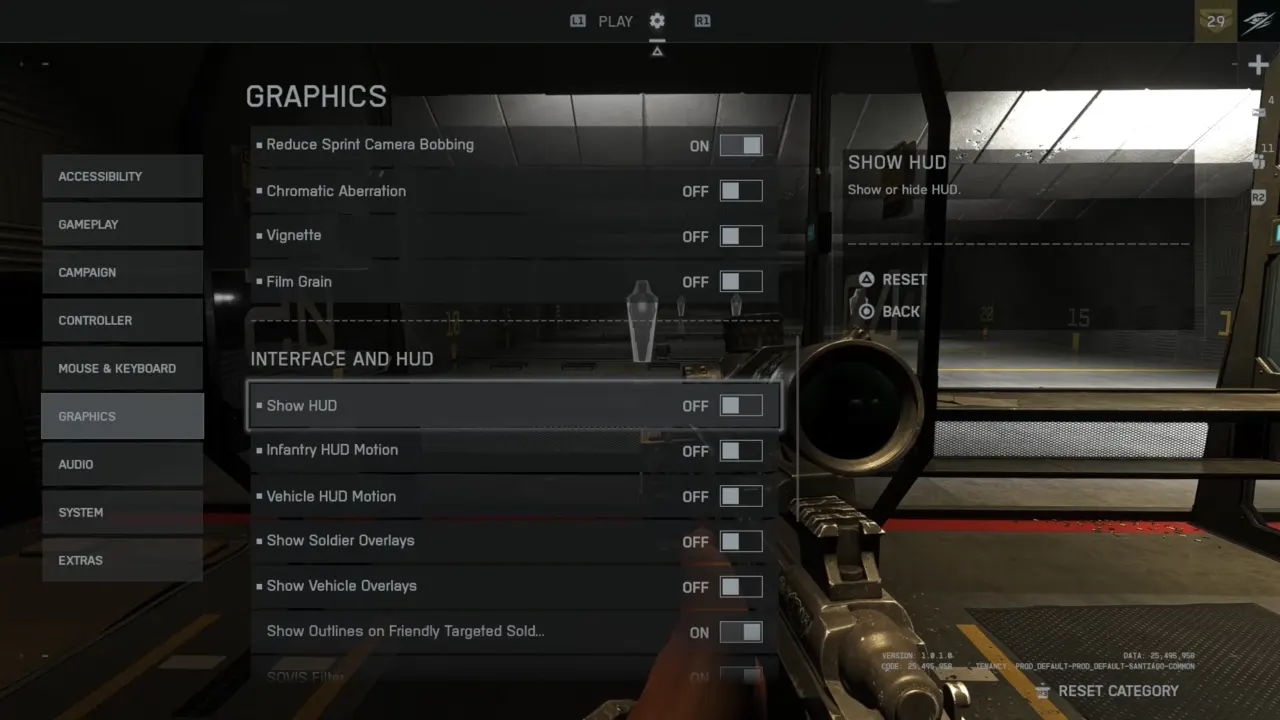
Battlefield 6 gives you more granular control. You can adjust opacity, icon scale, color, motion effects, and individual visibility toggles, all buried under the Graphics → Interface and HUD tab.
The first thing to do is kill the HUD motion. Both Infantry HUD Motion and Vehicle HUD Motion are aesthetic nonsense that makes your UI sway, so turn them off to keep the crosshair steady.
Then look at overlays, the floating names and outlines for allies, vehicles, and objectives. Turn off Show Soldier Overlays and Show Vehicle Overlays for less screen clutter, or lower down their opacity so you still have situational awareness without it feeling like AR glasses on caffeine.
Customize Advanced HUD Settings
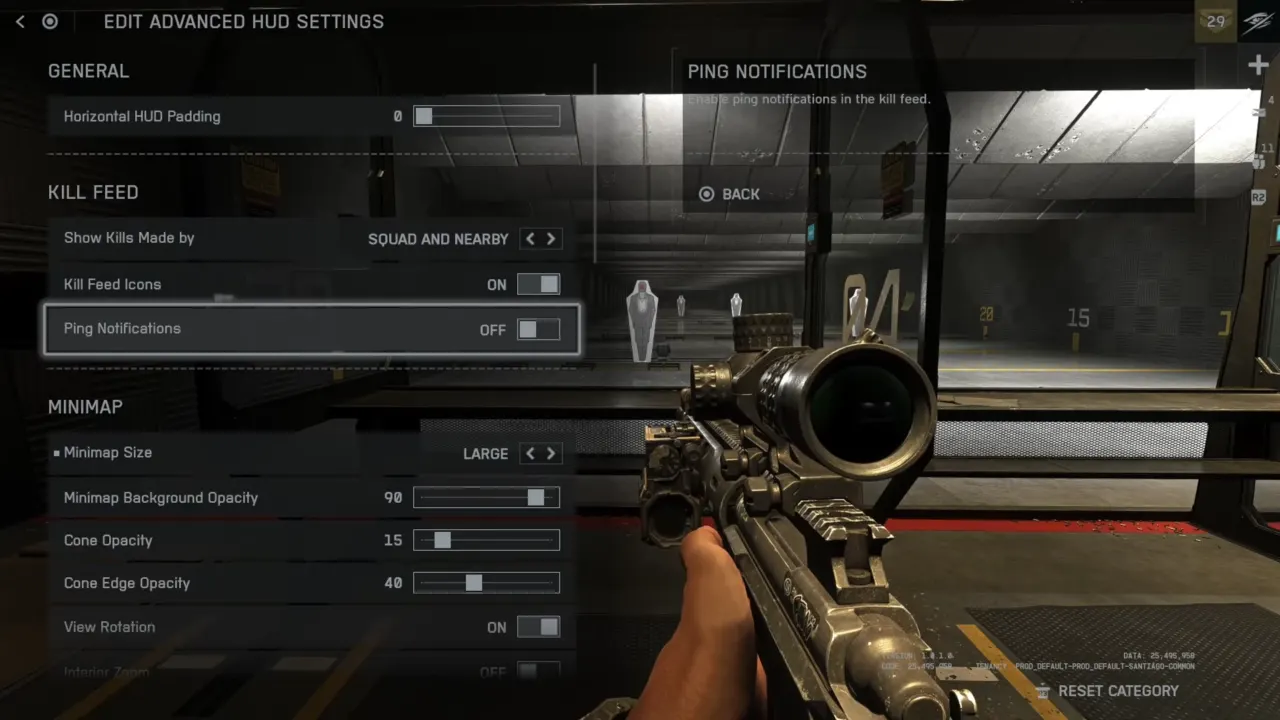
First, set Friendly Icons Opacity and Squad Icons Opacity to zero, mainly when zoomed in. You’ll only see enemy markers this way with clean firefights. Enemy Icons Opacity around 70–80% offers good visual effects with glow under control.
Crosshairs and hit indicators can also be customized for color and opacity. I like to keep them subtle, a faint white or orange for hits and a solid red for kills, because giant flashing X’s are distracting to focus on recoil control.
One oddity is the minimap background opacity. You can’t fully hide it in the final build, even though you could in beta. It’s still tweakable, though. Slide it down to 0 for a see-through map that doesn’t dominate your lower left corner.
For the competitive advantage, set Show HUD Prompts off for no need for “Press E to vault” spam after 50 hours. Further disable Kill Feed Icons and Ping Notifications, and also turn off Chat Visibility. The rest depends on preference. Some like the compass gone (Compass Opacity: 0), others keep it faint for orientation. Simplified Squad List is worth turning on, which keeps your squad data minimal.
Accessibility and Color Customization
Under Accessibility → Color Profiles, Battlefield 6 lets you fully customize the team colors. You can make enemies a sharp crimson, allies a soft blue, and squadmates something calmer. Turn off subtitles, ping hints, and peak hints to eliminate extras from the screen.
The game has five different color profile options — Default, Deuteranopia, Tritanopia, Protanopia, and Custom. The default setup is the standard DICE’s design lab, while the three “-opia” modes are built for players with different color blindness types. The Custom option allows to adjust hues and saturation to give the battlefield your own flavor.
How you set it up is up to you, obviously. Some folks stick to the default to avoid color confusion, and others tweak every shade until friendlies pop and enemies glow. There’s no wrong choice, so take a few rounds to test what feels best for your eyes (and your kill count).