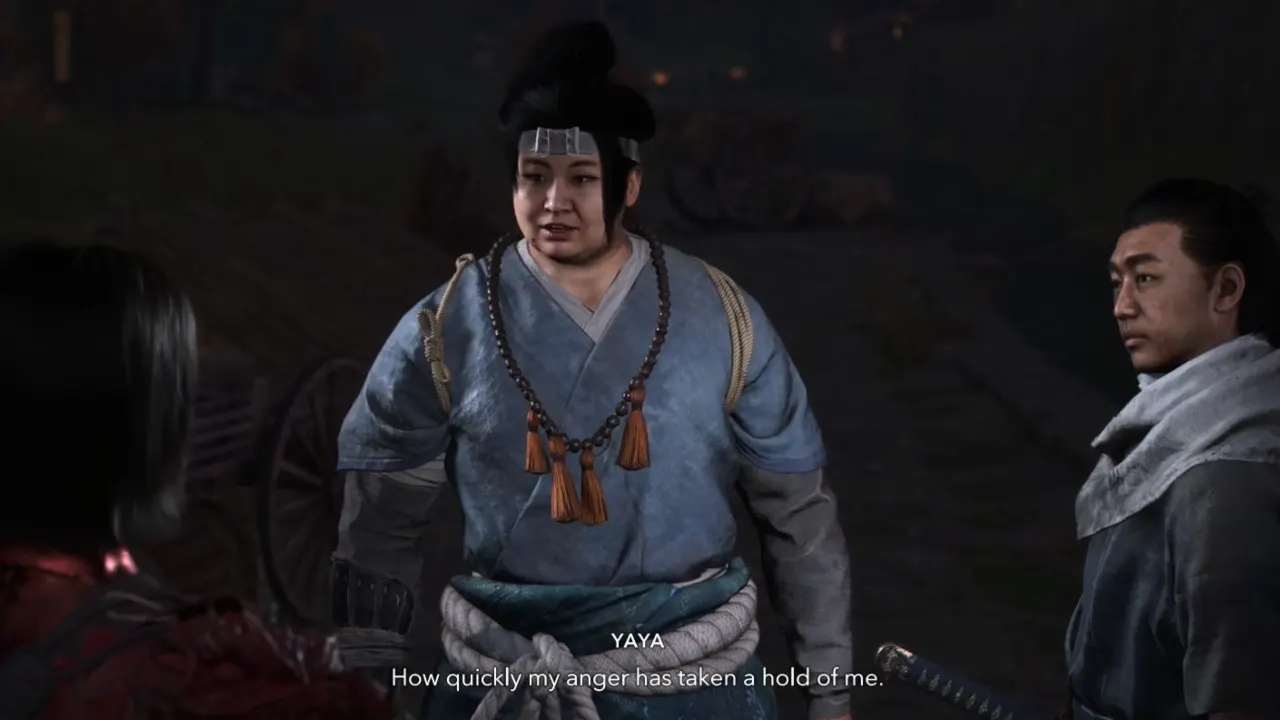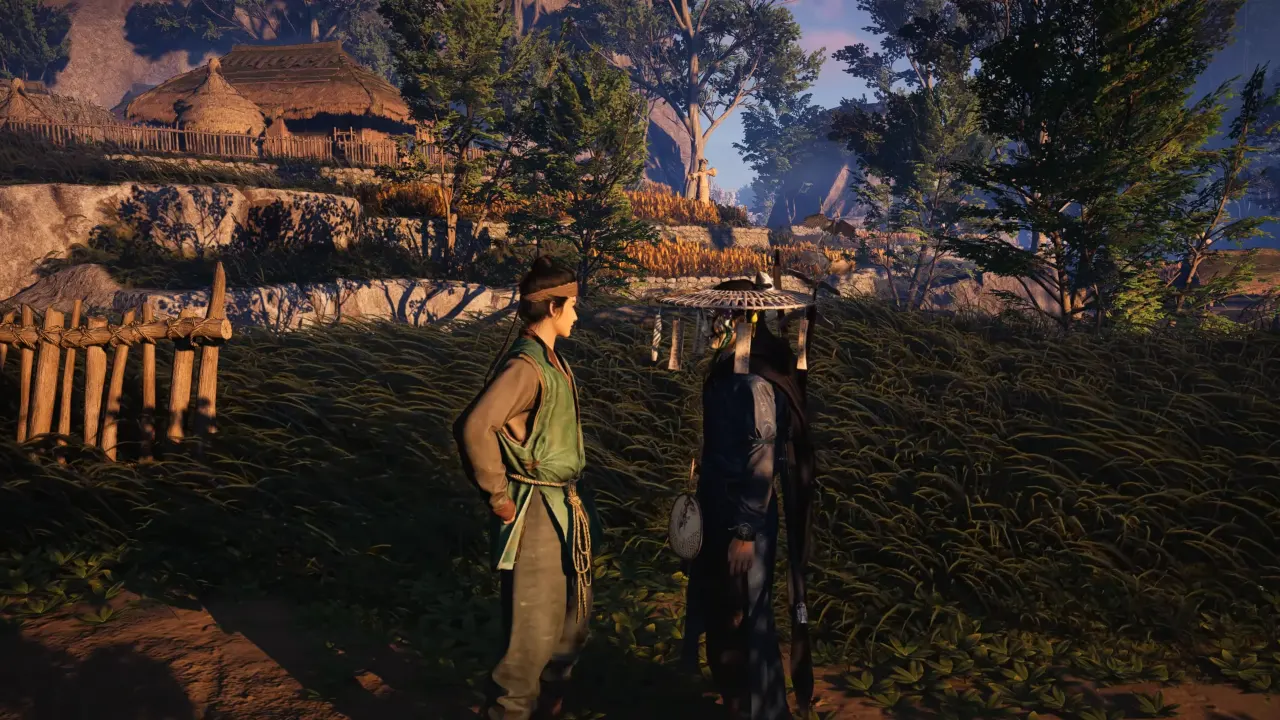When you launch Where Winds Meet on PC, the game first asks you to pick between DirectX 11 and DirectX 12. Both versions are fine for this F2P title, but they differ in frame rates, stability, and access to modern features like DLSS, FSR, and frame generation. Choosing the right API matters a lot since Where Winds Meet is a massive open-world game that suffers from heavy traversal stutter on some setups. Below, we’ll explain how DX11 and DX12 work in this game, what it means for your performance, and which one you should choose according to your PC hardware.
How DirectX Modes Work in Where Winds Meet
The game’s PC version has two executable paths—DX11 and DX12, and the Steam launcher treats both as separate play options. Behind the scenes, the game is developed to perform at its best with DX12 because its rendering path supports modern features like DLSS, multithreaded GPU scheduling, and FSR frame insertion. DirectX 11 is mostly used for compatibility. Old or more temperamental GPUs mostly handle DX11 with fewer crashes, and the mode can smooth out the worst hitching problem, though not eliminate it.
Both DirectX modes are supported on Windows 10 and 11, and they accept the game’s minimum GPU requirements listed on Steam (GTX 1060 6GB / RX 480 8GB). But the real differences appear once you’re in the game.
Performance and Stability: DX12 is Fast, DX11 is Safe

On modern hardware, DirectX 12 consistently gives better performance. The engine’s multithreading and scheduling work almost as the developers intended, and the game scales well on midrange GPUs. Graphics cards like the RTX 4060, RX 6700 XT, or Intel Arc A750 deliver strong numbers with DX12 and upscaling enabled.
But Where Winds Meet has a stuttering problem across all hardware, and DX12 makes it worse. In worst-case scenarios, you’ll see traversal hitching that looks like a crash, even if it eventually recovers. Some GPUs also report occasional DX12 outright crashes—rare, but possible.
DX11 does not fix the stutter, but it can make the frame-time graph more predictable. If DirectX 12 is unstable on your system, DirectX 11 is the safe fallback. You’ll lose a few performance and modern features, but it’s more reliable and free of trouble.
The high-level performance you expect with DLSS, better FSR scaling, and Nvidia frame generation is only possible with DX12. The differences here between APIs are massive:
Under DX11:
- FSR upscaling works
- DLSS is unavailable
- Frame generation is unavailable
- Overall performance is decent, but limited
Under DX12:
- DLSS upscaling and DLSS frame generation are fully supported
- FSR upscaling is supported
- FSR frame insertion exists, but the visual quality is noticeably rough
- Nvidia Reflex integrates with DLSS Frame Gen, which makes input latency tighter
If you have an RTX GPU, DX12 is basically non-negotiable. Without it, you will completely lose DLSS, and the game’s higher presets drop off fast at 1440p and 4K. If you play on AMD or Intel, this version still tends to outperform DX11 because the engine’s scheduling is designed for it.
Visual Issues Aren’t API-Dependent: Pop-in, inconsistent effects, and some odd translation slips appear in the game no matter what API you choose. These quirks are in the game’s content and engine instead of DX11 vs DX12. Switching APIs will not clean up the visual noise because you choose it based on performance and stability, not graphics polish.
When You Should Pick DX12 in Where Winds Meet
DX12 is the default choice and offers the best overall speed, features, and GPU utilization. You can use DX12 mode when:
- You have an RTX GPU and want DLSS or frame generation
- Your PC is equipped with Intel Arc hardware (the game is fast on Arc under DX12)
- Your AMD or Nvidia card handles the mode with no crash
- You want higher frame rates at 1440p or 4K
DirectX 12 is the priority mode for Where Winds Meet, and the one that unlocks all the modern tech options. DirectX 11 is the preferred option when the game won’t behave as it should to stabilize the gameplay performance.
If you use DX12 and want smoother performance without gutting visuals, then tweak these few settings to get better results:
- Turn off motion blur
- Use DLSS Quality on RTX cards or FSR’s best mode on non-RTX cards
- Drop tessellation and vegetation to Medium or Low
- Use Medium reflections
These cuts preserve the game’s look while pushing frame rates. On midrange graphics cards, this strategy usually carries DX12 to a smooth zone without requiring a preset drop. FSR frame generation, though, is too artifact-heavy to recommend.