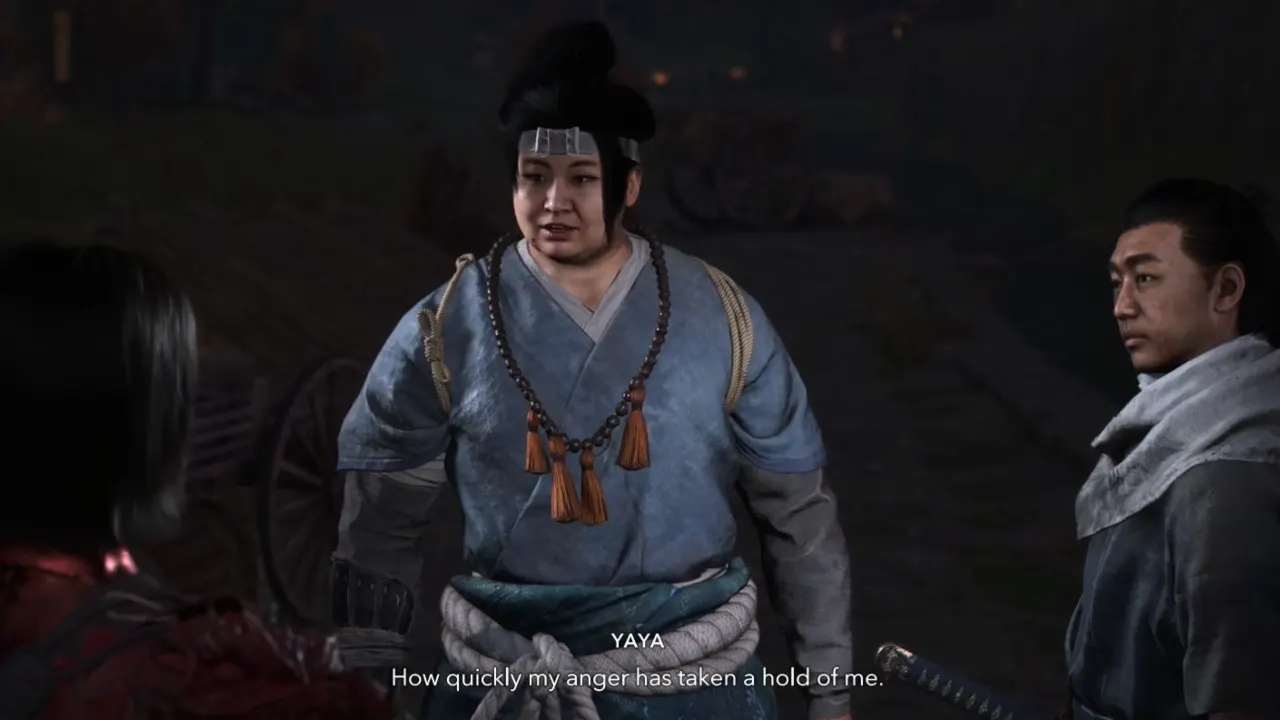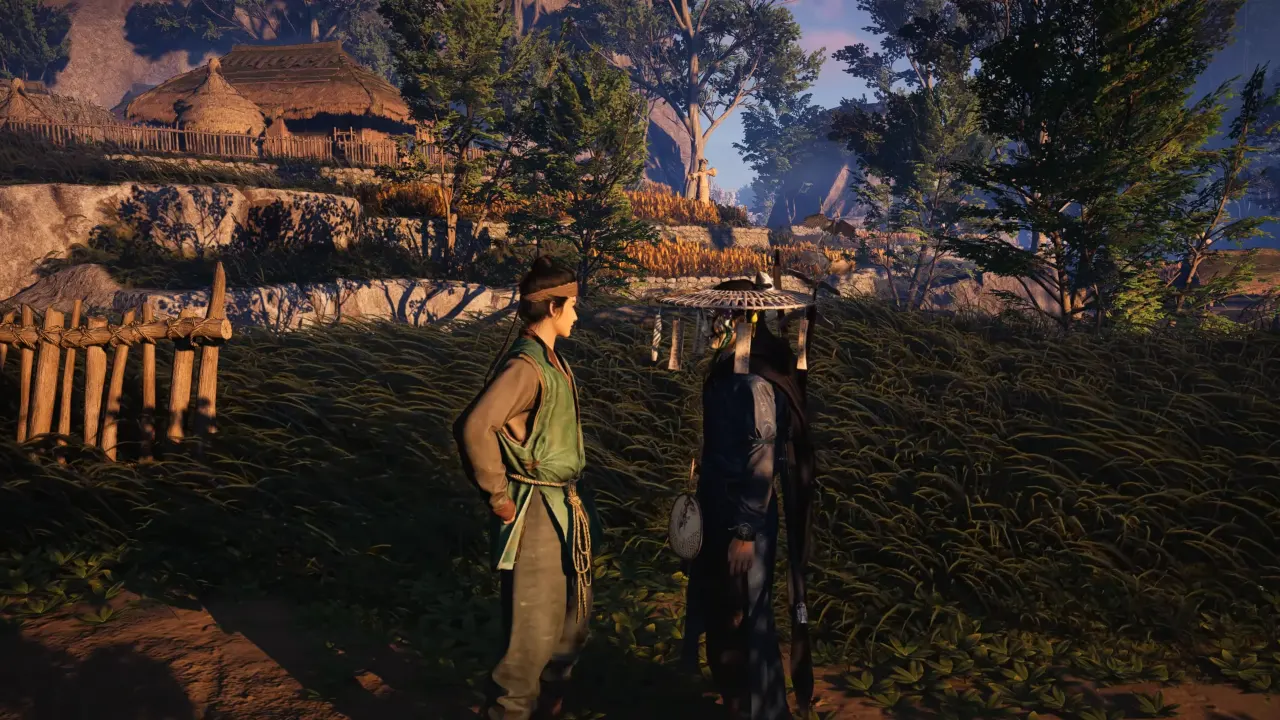If you’re playing a game competitively, where a single frame and pixel might decide the outcome, the player interface settings are crucial. Competing at the highest levels of Counter-Strike: Global Offensive requires more than shooting accurately or having a good strategy. There should be an optimal visual field for every firefight and this is where CS:GO viewmodel settings enter the fray.
Professional players understand this all too well. They spend a lot of time customizing these controls to their favored playstyles so that they have an edge in the nail-biting, split-second duels. The outcome of an encounter in the high-stakes maps of CS:GO can sometimes depend on who spots an opponent first. You can do the same by tweaking the viewmodel settings to get more visibility of your enemies. Emulating the pros, and making your game environment echo theirs, is a possible starting point to dominate in the game.
Viewmodel in CS:GO Explained

The CS:GO viewmodel means the positioning of your in-game character’s arms and weapon. The default setting of this vantage point places your weapon and arms on the right end of the screen falling towards the favor of right-handed shooters. However, CS:GO gives flexibility. You can adjust your viewmodel settings, moving them closer to or further away from the center of your screen, which houses crosshair. Even you can customize your character’s movement, giving you complete control over your movement.
With so many permutations possible, it’s easy to feel daunted by the sheer number of choices. But there is a lot of guidance despite the complexity from the pro players of CS:GO. These experts have spent countless hours adjusting their in-game settings, tirelessly optimizing their visuals for the battlefield. You can follow them, using their meticulously adjusted viewmodel settings as a benchmark. From there, you can make necessary changes, adjusting the options to suit your preferences and playstyle.
Viewmodel Commands in CS:GO
Here are some of the most useful CS:GO viewmodel commands:
- viewmodel_fov: “FoV” stands for Field of View, and with this command, you’re the master of your own perspective. CS:GO sets the default FoV at 60, but you can crank it to a maximum of 68. Tweak and test different values to find the sweet spot that sharpens your edge on the battlefield.
- cl_righthand: It switches between right and left-handed play. Input “0” for left-handed mode, or “1” for right-handed.
- viewmodel_offset_x, viewmodel_offset_y, viewmodel_offset_z: These control the spatial orientation of your weapon on screen. The “x,” “y,” and “z” values represent the three axes in 3D space. Dial-up these values to push your weapon further from the screen center.
- cl_bobamt_lat: Too much side-to-side weapon bob throwing off your aim? Reduce the lateral movement animation with this command and keep your sights steady.
- cl_bob_lower_amt: Use this command to control the back-and-forth weapon movement animation. Keep it low for less distraction during movement.
- cl_bobamt_vert: Run and gun without visual vertigo, this command eases the up-and-down movement of your view model as you sprint.
- viewmodel_recoil: Set the visual kickback of your weapon with this command. Remember, though, this is for visuals—it won’t affect the actual recoil of your weapon.
Best CS:GO Viewmodel Settings of Famous Pro Players

Now that we know our way around the view model in CS:GO, we can look at the settings used by the game’s best players. Remember that these in-game tweaks can differ depending on your screen resolution, so you need to adjust them according to your visual options.
ZywOo’s Viewmodel Settings
Our man ZywOo opts for a 1280×960 resolution, running on a 4:3 aspect ratio. He’s a right-hand-on-the-trigger guy and likes his weaponry snug on the far right, freeing up the central field for a clean view. His settings are:
- viewmodel_fov 68; viewmodel_offset_x 2.5; viewmodel_offset_y 0; viewmodel_offset_z -1.5; viewmodel_presetpos 3; cl_viewmodel_shift_left_amt 1.5; cl_viewmodel_shift_right_amt 0.75; viewmodel_recoil 0; cl_righthand 1;
S1mple’s Viewmodel Settings
A force to reckon with in the CS:GO universe, S1mple shows his prowess with both AWP and ARs. His in-game viewmodel settings are:
- viewmodel_fov 68; viewmodel_offset_x 2.5; viewmodel_offset_y 0; viewmodel_offset_z -1.5; viewmodel_presetpos 3; cl_viewmodel_shift_left_amt 1.5; cl_viewmodel_shift_right_amt 0.75; viewmodel_recoil 0; cl_righthand 1;
Shroud’s Viewmodel Settings
Even though he’s moved on from the eSports part of CS:GO, Shroud’s legacy lives on. He prefers playing at a resolution of 2560×1440. His viewmodel settings favor pushing the weapon to the screen’s lower right corner, with a slight drop:
- viewmodel_fov 68; viewmodel_offset_x 2.5; viewmodel_offset_y 1; viewmodel_offset_z -1.5; viewmodel_presetpos 3; cl_viewmodel_shift_left_amt 0; cl_viewmodel_shift_right_amt 0; viewmodel_recoil 0; cl_righthand 1;
Twistzz’s Viewmodel Settings
A top Canadian CS:GO pro with Team Liquid and now FaZe Clan, Russel “Twistzz” Van Dulken has a similar setup:
- viewmodel_fov 68; viewmodel_offset_x 2.5; viewmodel_offset_y 0; viewmodel_offset_z -1.5; viewmodel_presetpos 3; cl_viewmodel_shift_left_amt 1.5; cl_viewmodel_shift_right_amt 0.75; viewmodel_recoil 1; cl_righthand 1;
Dev1ce’s Viewmodel Settings
Dev1ce likes to keep things high-res, playing at 1920×1080. His viewmodel settings put the weapon on the right, slightly lower than the default, freeing up crucial space in the center:
- viewmodel_fov 68; viewmodel_offset_x 2.5; viewmodel_offset_y 0; viewmodel_offset_z -1.5; viewmodel_presetpos 3; cl_viewmodel_shift_left_amt 0; cl_viewmodel_shift_right_amt 0; viewmodel_recoil 0; cl_righthand 1;
Coldzera’s Viewmodel Settings
Coldzera sticks to a resolution of 1280×960 with stretched scaling mode. He sets his FoV to 60, pushing his weapon to the lower right of the screen. This creates ample scouting room in the middle of the screen:
- viewmodel_fov 60; viewmodel_offset_x 1; viewmodel_offset_y 1; viewmodel_offset_z -1; viewmodel_presetpos 1; cl_viewmodel_shift_left_amt 1.5; cl_viewmodel_shift_right_amt 0.75; viewmodel_recoil 0; cl_righthand 1;
As you prepare to implement these settings into your own game, it’s key to remember that each pro’s configuration is a direct reflection of their unique gaming style and personal taste. Think of these settings as your base camp – a solid foundation from which you can begin your ascent to the peak of your gaming potential. Adjust, tweak, and fine-tune these visuals to match your unique battlefield strategy. After all, every gamer must carve their path to glory.
Read Next: